Managing objects in the Interaction module | |||||||
|
| ||||||
The Interaction Manager allows you to create and manage interactions.
The Interaction Property Manager allows you to create and manage interaction properties.
The Contact Controls Manager allows you to create and manage contact controls for surface-to-surface contact and self-contact interactions.
The Contact Initialization Manager allows you to create and manage contact initialization rules for general contact interactions in Abaqus/Standard.
The Constraint Manager allows you to create and manage constraints.
The Connector Section Manager allows you to create and manage connector sections.
The Connector Section Assignment Manager allows you to create and manage connector section assignments.
For example, a list of interaction properties appears in the Interaction Property Manager shown in Figure 1.
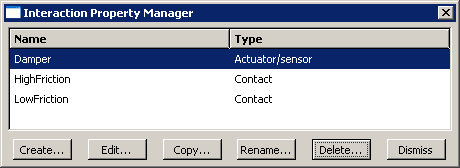
The , , , , and buttons in the managers allow you to create new objects or to edit, copy, rename, and delete existing ones. In the Connector Section Assignment Manager, you can only create, edit, or delete connector section assignments. You can also initiate these procedures using the , , , , , , and menus from the main menu bar. After you select a management operation from the main menu bar, the procedure is exactly the same as if you had clicked the corresponding button inside the manager dialog box.
You can use the button in the Interaction Manager, the corresponding menu command, or the Model Tree to copy an interaction. You can copy an interaction from any step to any valid step, with some restrictions. For more details, see Copying step-dependent objects using manager dialog boxes.
The Interaction Manager is a step-dependent manager, which means that it contains additional information on the history of each interaction through the analysis. The Interaction Manager is shown in Figure 2.
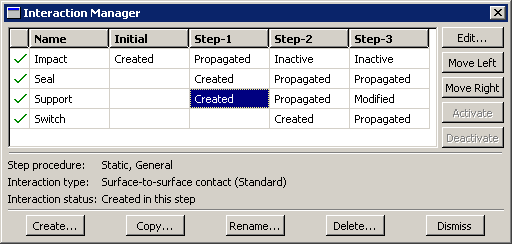
The , , , and buttons allow you to manipulate the stepwise history of interactions. For more information, see Modifying the history of a step-dependent object.
You can suppress and resume previously defined interactions, constraints, and connector section assignments from the managers. You can use the icons in the column along the left side of the manager to suppress these attributes or to resume previously suppressed attributes for an analysis. The suppress and resume procedures are also available from the , , and menus in the main menu bar. For more information, see Suppressing and resuming objects.
For detailed instructions on creating interactions, interaction properties, constraints, connector sections, and connector section assignments, see Using the Interaction module.