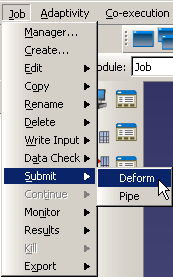What are basic managers? | |||||
|
| ||||
Figure 1 shows the Material Manager, which is an example of a basic manager used in Abaqus/CAE.
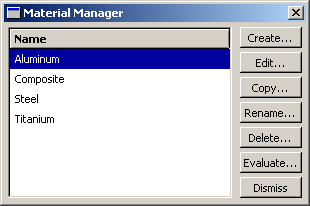
The list box on the left shows all the materials that you have defined within the context of the current model. You use the buttons on the right to create new material definitions and to edit, copy, rename, and delete existing material definitions. The button is used to close the manager dialog box.
Often, the manager provides more information about an object than just its name; for example, in the Job module, the Job Manager provides information about currently executing jobs and provides buttons that allow you to write input files, submit jobs, monitor the analysis, or view output files for a given job. The Job Manager is shown in Figure 2.
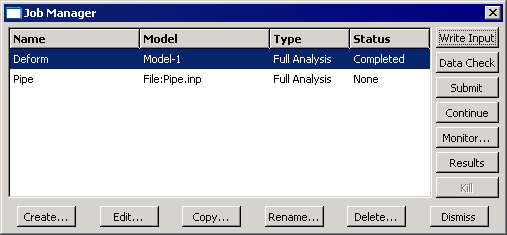
Most tasks you can perform with a manager can also be performed using the pull-down menus available from the main menu bar; for example, Figure 3 shows the menu items that correspond to the Job Manager.
After you select a management operation from the main menu bar, the procedure is exactly the same as if you had clicked the corresponding button inside the manager dialog box. In addition, most of the tasks you can perform with a manager can be performed by clicking mouse button 3 on an object in the Model Tree. For more information, see Working with the Model Tree and the Results Tree.
The decision whether to use menus, dialog boxes, or the Model Tree is yours. In general, menus are more convenient if you are performing isolated operations; the advantages of manager dialog boxes become apparent when you are performing several operations in sequence, when you need to browse through a long list of objects, or when you need quick access to the additional information that is displayed by some managers. The Model Tree provides you with a graphical overview of your model and allows you to perform operations without changing modules. In addition, the Model Tree allows you to use drag-select to select multiple items; for example, you can select multiple sets to merge or multiple parts to delete.