Suppressing and resuming objects | |||||||
|
| ||||||
You can suppress step-dependent objects, constraints (in the Interaction module), section assignments (in the Property module), and features. After you create a suppressible object, the manager dialog box displays a green check mark in the column along the left side of the manager next to the name of the object. You can suppress an object from the manager by clicking the green check mark next to the object. For example, if you click the green check mark to the left of the load named Force in the Load Manager shown in Figure 1, the icon changes to a red “X” and the cells displaying the status of the load in each step are shaded gray to indicate that the load is suppressed, as shown in Figure 1.
Note:
There is no manager associated with features; you can suppress or resume features using the popup menus in the Model Tree.
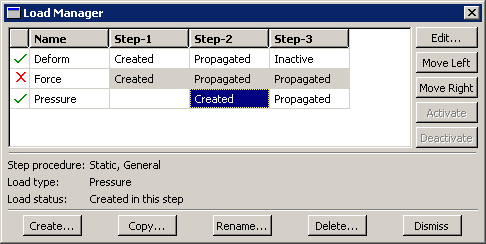
You can also select in the appropriate menu from the main menu bar to suppress an object. For example, to suppress the load named Force shown in Figure 1, you would select from the main menu bar of the Load module.
You cannot edit suppressed objects; however, you can copy, rename, and delete them. Symbols for suppressed objects are not displayed in the viewport.
You can resume an object that was previously suppressed. If you attempt to resume an object that is not valid for a given procedure type, Abaqus/CAE displays an error message. You can use the manager or the Resume menu item from the main menu bar to resume the object. In the manager, click the red “X” to change the icon back to a green check mark and to remove the cell shading. Symbols for resumed objects are displayed in the viewport.
You can also use the Model Tree to suppress or resume an object by clicking mouse button 3 on the object and selecting Suppress or Resume from the menu that appears. The Model Tree displays a red “X” next to an object to indicate that it is suppressed. For more information, see The Model Tree.