Managing prescribed conditions | ||||||
|
| |||||
Load Manager
Boundary Condition Manager
Predefined Field Manager
Prescribed condition managers contain alphabetical lists of all the prescribed conditions of a certain type that you have created. For example, the Load Manager shown in Figure 1 contains a list of loads.
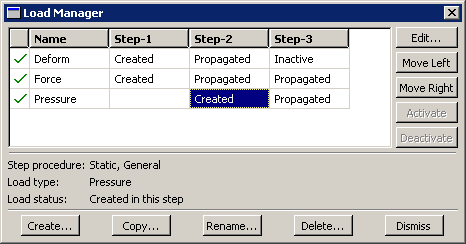
The , , , , and buttons in the managers allow you to create new prescribed conditions or to edit, copy, rename, and delete existing ones. You can also initiate the create, edit, copy, rename, and delete procedures by using the , , and menus in the main menu bar. After you select a management operation from the main menu bar, the procedure is exactly the same as if you had clicked the corresponding button inside the manager dialog box.
The prescribed condition managers are step-dependent managers, which means that they contain additional information concerning the history of each load, boundary condition, and predefined field in the model. You can use the icons in the column along the left side of the managers to suppress prescribed conditions or to resume previously suppressed prescribed conditions for an analysis. The suppress and resume procedures are also available from the , , and menus in the main menu bar. For more information, see Suppressing and resuming objects.
You can use the button in manager dialog boxes, the corresponding menu command, or the Model Tree to copy a load, boundary condition, or predefined field. You can copy these objects from any step to any valid step, with some restrictions. For more details, see Copying step-dependent objects using manager dialog boxes.
The , , , and buttons allow you to manipulate the stepwise history of prescribed conditions. For more information, see Modifying the history of a step-dependent object.
Note:
The and buttons are not available in the Predefined Field Manager.
For detailed instructions on creating, editing, and manipulating prescribed conditions, see the following sections: