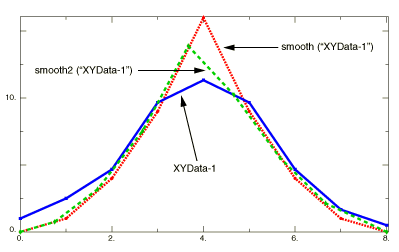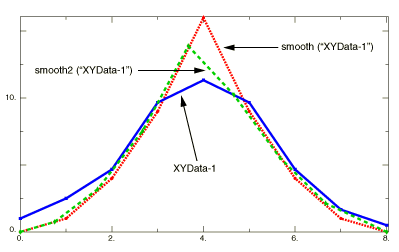Context:
Figure 1 illustrates the type of X–Y plot that can be produced using the and functions.
Figure 1. X–Y plots produced using the and functions.
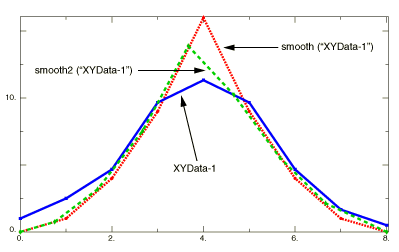
Locate the Operate on XY Data dialog box.
From the main menu bar, select . Click Operate on XY data in the dialog box that appears; then click Continue. The Operate on XY Data dialog box appears.
From the Operators listed, click or .
The or function appears in the expression window.
From the XY Data choices, click the name of the X–Y data object on which to operate and click Add to Expression. You can choose from all X–Y data objects previously saved within this session (listed alphabetically in the XY Data field).
The X–Y data object name appears within the or function parentheses in the expression window.
Position your cursor in the expression window before the second comma, and enter the following value:
-
For the function, enter an integer value for the number of points on either side of a given point to include in the average.
-
For the function, enter a decimal value between 0 and 1 to determine the smoothing factor for the curve. A smaller value produces a smoother curve.
To continue to build your expression, position the cursor in the expression window and type in or select the functions, operators, and X–Y data you want to include.
To evaluate and display your expression, click Plot Expression.
To save your new X–Y data object, click Save As and then provide a name in the dialog box that appears.
Saving your data object makes it available for future operations within this session and for inclusion in X–Y plots containing multiple data objects.
When you are finished, click Cancel to close the dialog box.