Customizing the 3D compass | ||
| ||
Select to display the Specify View dialog box and numerically specify a custom view orientation. See Numerically specifying a view, for details on specifying custom view orientations.
Tip: You can also double click the 3D compass to display the Specify View dialog box. - Change the privileged plane
The base of the compass (which contains the compass manipulation handle) is called the privileged plane. By default, the X–Z plane is the privileged plane in Abaqus/CAE. The privileged plane can be helpful in determining the “correct” orientation of a model in the viewport. In the default isometric orientation of the compass, the privileged plane appears at the bottom and the free rotation handle appears at the top; the axis from the privileged plane to the free rotation handle in effect indicates the “up” direction for the model.
If the Y-axis does not correspond to the “up” direction in a model, you can change the privileged plane to any of the three major planes in the compass. For example, select to set the X–Y plane as the privileged plane. Changing the privileged plane only reconfigures the shape of the 3D compass, as indicated in Figure 1; the view orientation and the predefined views in the Views toolbar are not changed.
Figure 1. Changing the privileged plane from the X–Z plane (left) to the X–Y plane (right).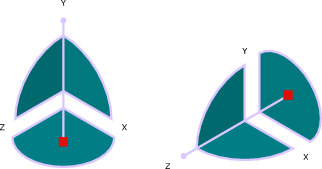
Select to remove the 3D compass from the viewport display. To resume the display of the 3D compass, you must use the viewport annotation options (select from the main menu). For information on controlling the visibility of viewport annotations, see Using viewport annotation options.
Select to display a help window with documentation on using the 3D compass.