Numerically specifying a view | |||||
|
| ||||
Select from the main menu bar to specify a view.
| Tip: You can also specify a view by double-clicking the 3D compass. |
- Rotation Angles
Enter three angles (, , ) representing the angles through which your view of the model rotates about the screen or model 1-, 2-, and 3-axes, respectively. Rotations are interpreted in the order (, , ), and a positive angle represents a right-handed rotation about the axis. If you previously specified a nondefault center of rotation while using the rotate view tool (see The rotate view tool), the specified rotations will also be about this point. You must choose one of the following modes to apply the rotation:
Increment About Model Axes. When you choose Increment About Model Axes, Abaqus/CAE simply applies the rotation to the current view. Figure 1 shows the result of applying an incremental model axes rotation of 90, 0, 0 from the isometric view.
Figure 1. Specifying an incremental model axes rotation angle.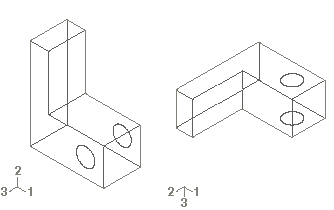
Increment About Screen Axes. The screen X-axis is horizontal, the Y-axis is vertical, and the Z-axis is out of the screen. The origin of the screen axes is the camera target. In most cases the camera target coincides with the center of the viewport, but some view manipulation methods can move the camera target (for more information, see Camera modes and view terminology). When you choose Increment About Screen Axes, Abaqus/CAE simply applies the rotation to the current view. Figure 2 shows the result of applying an incremental screen axes rotation of 90, 0, 0 from the isometric view.
Figure 2. Specifying an incremental screen axes rotation angle.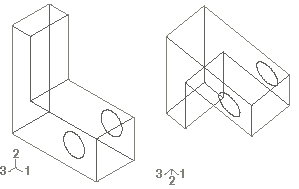
Total Rotation From (0,0,1). When you choose Total Rotation From (0,0,1), Abaqus/CAE first rotates the view to the default position (a view looking down the 3-axis with the 1- and 2-axes in the plane of the screen) and then applies the desired rotation. Figure 3 shows the result of applying a total rotation of 90, 0, 0 from the isometric view.
Figure 3. Specifying a total rotation angle.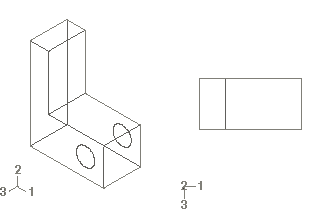
- Viewpoint
When you choose Viewpoint, you enter three values representing the 1-, 2-, and 3-position of an observer. Abaqus/CAE constructs a vector from the origin of the model to the position that you specify and rotates your view of the model so that this vector points out of the screen. Figure 4 shows the result of applying a viewpoint of 1, 1, 1 (an isometric view) and a viewpoint of 1, 0, 0.
Figure 4. Specifying a viewpoint.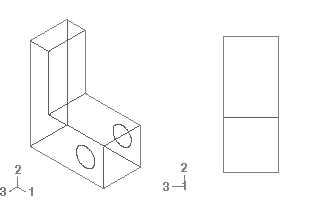
When you use the Viewpoint method to specify a view, you can also specify the Up vector. Abaqus/CAE positions your view of the model so that this vector points upward. Figure 5 shows the result of applying an up vector of 0, 1, 0 and an up vector of 0, −1, 0 to an isometric view. The Up vector must not equal the Viewpoint vector.
Figure 5. Specifying an Up vector.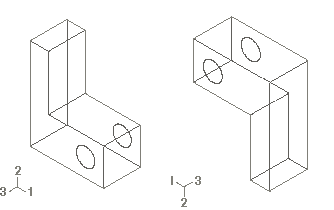
- Zoom
Enter a value representing a magnification factor. A value greater than 1 expands your view of the model in the viewport; for example, a Zoom factor of 2 doubles the size of your view of the model. A value between 0 and 1 contracts your view of the model in the viewport; for example, a value of 0.25 contracts your view of the model to a quarter of its original size. The value must be greater than zero.
You must choose one of the following methods to apply the zoom:
Absolute. When you choose Absolute, Abaqus/CAE first fits the view to the viewport and then applies the desired Zoom factor.
Relative. When you choose Relative, Abaqus/CAE applies the Zoom factor to the current view.
- Pan
Enter values that Abaqus/CAE uses to Pan your view of the model by a specified horizontal and vertical distance. Abaqus/CAE moves the view relative to its current postion in the viewport. The values that you enter correspond to fractions of the viewport dimensions; the first value represents horizontal motion and the second value represents vertical motion. A positive first value moves your view of the model toward the right edge of the viewport, and a positive second value moves your view of the model toward the top of the viewport. For example, if the viewport is 200 mm wide and 100 mm tall and you enter values of 0.5, −0.1 in the Fraction of viewport to pan (X,Y) field, Abaqus/CAE positions your view of the model 100 mm toward the right and 10 mm down from its current position.