Creating sections | |||||
|
| ||||
-
Homogeneous solid sections
-
Generalized plane strain sections
-
Eulerian sections
-
Composite solid sections
-
Electromagnetic solid sections
-
Homogeneous shell sections
-
Composite shell sections
-
Membrane sections
-
Surface sections
-
General shell stiffness sections
-
Beam sections
-
Truss sections
-
Gasket sections
-
Cohesive sections
-
Acoustic infinite sections
-
Acoustic interface sections
To create a section, select from the main menu bar. A Create Section dialog box appears in which you can name the section and specify the type of section that you want to create. Once you have specified a section name and type, click in the Create Section dialog box to display the section editor, which allows you to create and edit sections.
The format of the section editor varies according to the type of section you are defining. For example, the homogeneous shell section editor is shown in Figure 1.
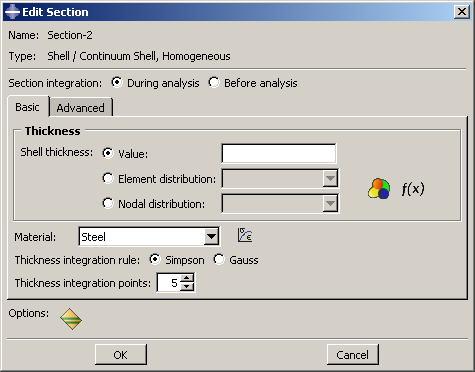
Note:
You can display help on particular aspects of an editor that are not discussed here by selecting from the main menu bar and then clicking the editor feature of interest. A help window will appear containing a relevant section from this guide.
Some editors contain a option (
 icon), as shown in
Figure 1.
If you click this icon, another dialog box appears in which you can enter data
concerning rebar layers, as shown in
Figure 2.
icon), as shown in
Figure 1.
If you click this icon, another dialog box appears in which you can enter data
concerning rebar layers, as shown in
Figure 2.
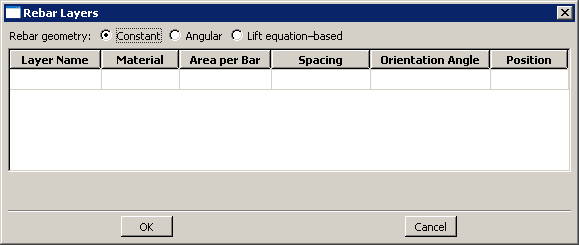
Note:
To display context-sensitive help for items in the Rebar Layers dialog box, you must select the item of interest and then press F1. (The menu in the main menu bar is unavailable while the option dialog box is displayed.)
Once you have entered all the data necessary to define the section, you can click to close the section editor and to save the section.
For detailed instructions on using section editors, see the following sections :