How can I tune the parameters? | ||
| ||
Select from the main menu bar. Abaqus displays the Graphics Options dialog box shown in Figure 1 from which you can select the desired settings. This approach allows you to select from only the most commonly used tuning parameters.
Figure 1. The Graphics Options dialog box.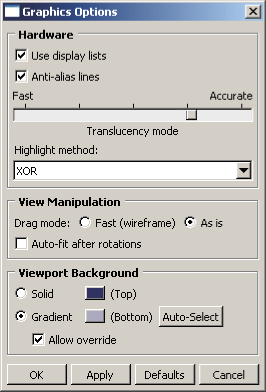
The settings in the Graphics Options dialog box are described in Configuring graphics display options.
Use an Abaqus Scripting Interface command to select the desired settings. You can enter the command in the command line interface (CLI) and modify the values of the tuning parameters. This approach provides complete control of all the tuning parameters and is described in Using the Abaqus Scripting Interface to tune the graphics parameters. This section also describes how you can use an Abaqus Scripting Interface command to obtain information about the graphics card that you are using.
Table 1 shows the tuning parameters that are available from Abaqus/CAE and Abaqus/Viewer. The table also shows the standard value of each parameter and whether you can use the Graphics Options dialog box to modify it. Certain parameters can be modified only before starting an Abaqus/CAE or Abaqus/Viewer session (see Making your graphics configuration permanent, for details on modifying parameters on startup).
| Parameter | Standard value | Modify using Graphics Options dialog box | Modify only on startup |
|---|---|---|---|
| displayLists | On | Yes | No |
| antiAlias | On | Yes | No |
| translucencyMode 2 | More accurate than fast | Yes | No |
| highlightMethod 3 | Hardware | Yes | No |
| highlightMethodHint | Hardware | Yes | No |
| dragMode | As-is | Yes | No |
| autoFitAfterRotate | Off | Yes | No |
| backgroundColor | #333366 | Yes | No |
| backgroundBottomColor | #acacc1 | Yes | No |
| backgroundStyle | Gradient | Yes | No |
| backgroundOverride | On | Yes | No |
| doubleBuffering | On | No | No |
| polygonOffsetConstant | 0.0 to 100.0 | No | No |
| polygonOffsetSlope | 0.0 to 100.0 | No | No |
| printPolygonOffsetConstant | 0.0 to 100.0 | No | No |
| printPolygonOffsetSlope | 0.0 to 100.0 | No | No |
| textureMapping | On | No | No |
| printTextureMapping | On | No | No |
| vertexArrays | On | No | No |
| vertexArraysInDisplayLists | On | No | No |
| backfaceCulling | On | No | No |
| directRendering | On | No | Yes |
| accelerateOffScreen | Off | No | Yes |
| backingStore | On | No | No |
| hardwareAcceleration 4 | On | No | Yes |
| hardwareOverlay | None | No | Yes |
| hardwareOverlayAvailable 5 | None | No | N/A |
| shadersAvailable 5 | None | No | N/A |
| viewManipDisplayListThreshold 1 | 40 | No | No |
| contourRangeTexturePrecision | 5.0×10−6 | No | No |
| 1The threshold is only used in the Visualization module of Abaqus/CAE (Abaqus/Viewer) when display lists are enabled. | |||
| 2Translucency mode settings for rendering of translucent objects range from 1 (optimized for performance) to 5 (optimized for accuracy). The default value is 4. | |||
| 3The highlight method is indirectly set by setting the highlightMethodHint parameter. Abaqus uses this value to determine an appropriate setting for highlightMethod. | |||
| 4Hardware acceleration is applicable only to Windows platforms. | |||
| 5You cannot directly set the hardwareOverlayAvailable parameter or the shadersAvailable parameter. Abaqus automatically sets these parameters by detecting the available hardware on your system. | |||