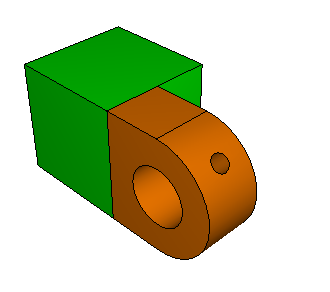Deciding what needs to be partitioned | ||
| ||
Context:
For the tutorial Abaqus/CAE indicates that the hinge with the lubrication hole needs to be partitioned to be meshed using hexahedral-shaped elements. Specifically, areas surrounding the hole in the flange must be partitioned. The partitioned hinges are shown in Figure 1.
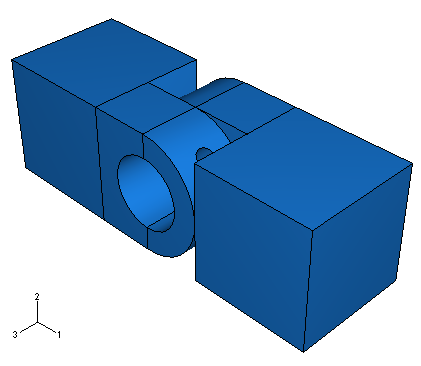
Use the following techniques to help you select faces and vertices during the partitioning process:
Use a combination of the view manipulation tools, the display option tools in the View Options toolbar, and the tools in the Views toolbar to resize and reposition the model as necessary. (To display the Views toolbar, select from the main menu bar.)
Toggle off the closest object tool
 in the Selection toolbar to cycle through the possible selections using the and buttons in the prompt area.
in the Selection toolbar to cycle through the possible selections using the and buttons in the prompt area.You will probably find the 3D compass and/or the magnification tool
 and the rotation tool
and the rotation tool  especially useful.
especially useful.When necessary, click the Iso tool in the Views toolbox to return the model to its original size and position in the viewport.
Recall that part instances are classified as dependent by default. All dependent instances of a part must possess identical geometry (including partitions) and meshes. To satisfy this requirement, all partitions must be created in the original part and all mesh attributes must be assigned to the original part. You will need to examine the parts individually to determine what action (if any) needs to be taken to create a mesh using hexahedral elements.
Note:
The advantage of dependent part instances is that if you create multiple instances of the same part, you need only manipulate and mesh the original part; these features are automatically inherited by the dependent instances. Since you created only one instance of each part in this tutorial, you could have created independent part instances and worked with them just as easily. This would have allowed you to create partitions and assign mesh attributes at the assembly level rather than at the part level. You can make a dependent part instance independent by clicking mouse button 3 on its name underneath the Instances container in the Model Tree and selecting Make independent. In what follows, we assume the part instances remain dependent.