In the Model Tree, double-click the Loads container. The Create Load dialog box appears. In the Create Load dialog box:
- Name the load Pressure.
- From the list of steps, select BeamLoad as the step in which the load will be applied.
- In the Category list, accept Mechanical as the default category selection.
- In the Types for Selected Step list, select Pressure, and click Continue.
Abaqus/CAE displays prompts in the prompt area to guide you through the procedure.
In the viewport, select the top face of the beam as the surface to which the load will be applied. The desired face is shown by the gridded face in Figure 1. Figure 1. Selecting the region on which to apply a pressure load.
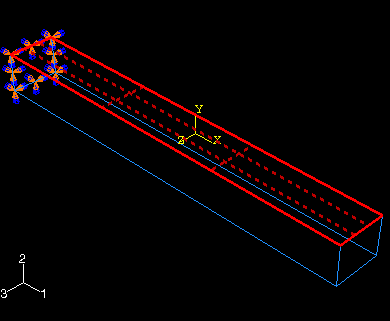
Click mouse button 2 in the viewport or click Done in the prompt area to indicate that you have finished selecting regions. The Edit Load dialog box appears. In the dialog box:
- Enter a magnitude of 0.5 MPa for the load.
- Accept the default Distribution selection—Abaqus will apply the load uniformly over the face.
- Accept the default Amplitude selection—Abaqus will ramp up the load during the step.
- Click OK to create the load and to close the dialog box.
Abaqus/CAE displays downward-pointing arrows along the top face of the beam to indicate the load applied in the negative 2-direction.
Examine the Load Manager and note that the new load is Created (activated) in the general analysis step BeamLoad. Click Dismiss to close the Load Manager.
|