Understanding Abaqus/CAE modules | |||||||
|
| ||||||
You enter a module by selecting it from the Module list in the context bar, as shown in Figure 1.
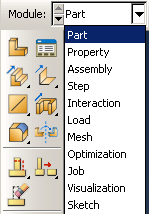
For the cantilever beam tutorial, you will enter the following Abaqus/CAE modules and perform the following tasks:
- Part
Sketch a two-dimensional profile and create a part representing the cantilever beam.
- Property
Define the material properties and other section properties of the beam.
- Assembly
Assemble the model and create sets.
- Step
Configure the analysis procedure and output requests.
- Load
Apply loads and boundary conditions to the beam.
- Mesh
Mesh the beam.
- Optimization
Create an optimization task (not discussed here).
- Job
Create a job and submit it for analysis.
- Visualization
View the results of the analysis.
Although the Module list in the context bar lists the modules in a logical sequence, you can move back and forth between modules at will. However, certain obvious restrictions apply; for example, you cannot assign section properties to geometry that has not yet been created.
A completed model contains everything that Abaqus/CAE needs to generate an input file and start the analysis. Abaqus/CAE uses a model database to store your models. When you start Abaqus/CAE, the dialog box allows you to create a new, empty model database in memory. After you start Abaqus/CAE, you can save your model database to a disk by selecting from the main menu bar; to retrieve it from a disk, select .
For a complete listing of which module generates a particular keyword, see Abaqus keyword browser table.