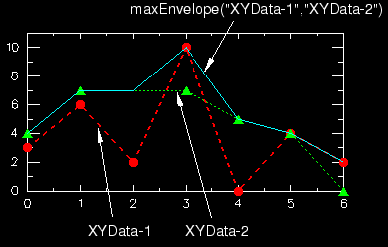Context:
Figure 1 illustrates the type of X–Y plot that can be produced by using the function.
Figure 1. X–Y plot produced using the function.
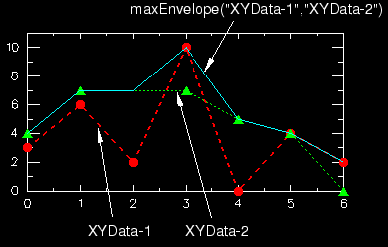
For information on how to find the current maximum of a single X–Y data object, see Finding the current maximum of an X–Y data object.
Locate the Operate on XY Data dialog box.
From the main menu bar, select . Click Operate on XY data in the dialog box that appears; then click Continue. The Operate on XY Data dialog box appears.
From the Operators listed, click .
The function appears in the expression window.
From the XY Data choices, click the names of two or more X–Y data objects on which to operate and click Add to Expression. Choices include all X–Y data objects previously saved within this session, listed alphabetically.
The X–Y data object names appear, separated by commas, within the function parentheses in the expression window.
To continue to build your expression, position the cursor in the expression window and type in or select the functions, operators, and X–Y data you want to include.
To evaluate and display your expression, click Plot Expression.
To save your new X–Y data object, click Save As and then provide a name in the dialog box that appears.
Saving your data object makes it available for future operations within this session and for inclusion in X–Y plots containing multiple data objects.
When you are finished, click Cancel to close the dialog box.