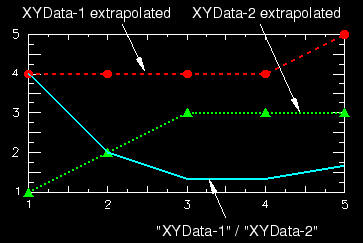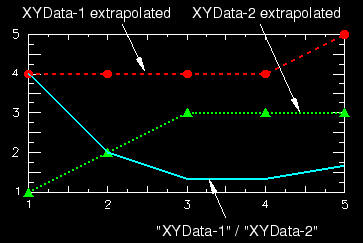Context:
Figure 1 shows an X–Y plot of the above example.
Figure 1. X–Y plot illustrating division of data objects.
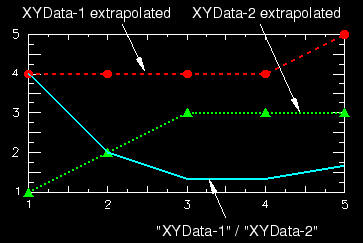
Locate the Operate on XY Data dialog box.
From the main menu bar, select . Click Operate on XY data in the dialog box that appears; then click Continue. The Operate on XY Data dialog box appears.
From the Operators listed, click .
The symbol appears in the expression window.
To specify each of the two arguments for the operator, use your mouse and keyboard to position the cursor in the expression window; then do one of the following:
-
Use your keyboard to type in a scalar argument, or
-
From the XY Data choices, click the name of the X–Y data object on which to operate and click Add to Expression. You can choose from all X–Y data objects previously saved within this session (listed alphabetically in the XY Data field).
The arguments appear within the expression window.
To continue to build your expression, position the cursor in the expression window and type in or select the functions, operators, and X–Y data you want to include.
To evaluate and display your expression, click Plot Expression.
To save your new X–Y data object, click Save As and then provide a name in the dialog box that appears.
Saving your data object makes it available for future operations within this session and for inclusion in X–Y plots containing multiple data objects.
When you are finished, click Cancel to close the dialog box.