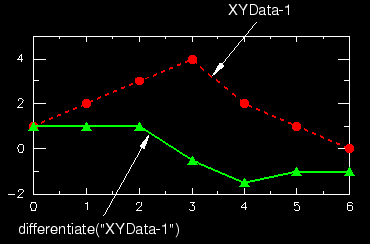Context:
Abaqus/CAE computes the derivative using three-point parabolic segments of the original X–Y data object. The values at the first and last points are computed as the gradient at the start and at the end of the associated parabolas, respectively. The slope at each remaining point is computed using the midpoint of the parabola defined by two neighboring points. Figure 1 shows an example of an X–Y plot produced using the function.
Figure 1. X–Y plot produced using the function.
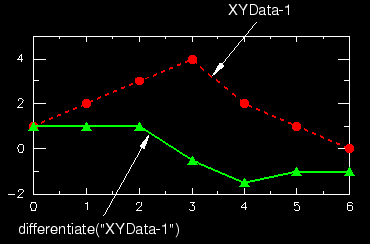
Locate the Operate on XY Data dialog box.
From the main menu bar, select . Click Operate on XY data in the dialog box that appears; then click Continue. The Operate on XY Data dialog box appears.
From the Operators listed, click .
The function appears in the expression window.
From the XY Data choices, click the name of the X–Y data object on which to operate and click Add to Expression. You can choose from all X–Y data objects previously saved within this session (listed alphabetically in the XY Data field).
The X–Y data object name appears within the function parentheses in the expression window.
To continue to build your expression, position the cursor in the expression window and type in or select the functions, operators, and X–Y data you want to include.
To evaluate and display your expression, click Plot Expression.
To save your new X–Y data object, click Save As and then provide a name in the dialog box that appears.
Saving your data object makes it available for future operations within this session and for inclusion in X–Y plots containing multiple data objects.
When you are finished, click Cancel to close the dialog box.