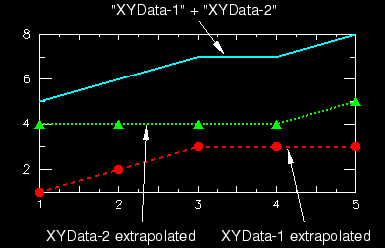Context:
Use the mathematical symbol to operate on a
previously saved
X–Y data object (a collection of ordered pairs) to
produce a new X–Y data object. The
operator accepts two commutative arguments and can
be applied in one of two ways:
- To add a scalar to an
X–Y data object:
-
This method yields a new X–Y data object having
the same X-coordinate values as the original
X–Y data object.
Abaqus/CAE
computes the new Y-coordinates as the scalar added
to each original Y-coordinate. For example, if
then
- To add an
X–Y data object to another X–Y data
object:
-
This method yields a new X–Y data object having
as its X-coordinates all
X-coordinates of the first data object and any
additional X-coordinates needed for alignment of the
two objects.
Abaqus/CAE
computes additional X–Y data pairs by
interpolation and
extrapolation. The new data object has as its
Y-coordinates the
Y-coordinates of the first data object added to the
Y-coordinates of the second data object. For
example, let
and
For alignment,
Abaqus/CAE
computes the values of the first and second data objects as:
and
then
Figure 1
illustrates the above example.
Figure 1. X–Y plot illustrating addition of data
objects.
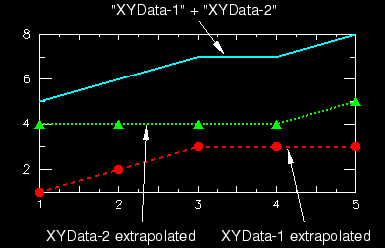
Note:
This application of the symbol has the same
behavior as the function.
Locate the Operate on XY Data dialog box.
From the main menu bar, select
. Click
Operate on XY data in the dialog box that appears; then
click Continue. The Operate on XY
Data dialog box appears.
From the XY Data choices, click the name of the
X–Y data object on which to operate and click
Add to Expression. You can choose from all
X–Y data objects previously saved within this
session (listed alphabetically in the XY Data field).
The X–Y data object name appears within
the expression window.
From the Operators listed, click
.
The symbol appears after the data object
name in the expression window.
To specify the second argument, do one of the following:
-
Use your mouse and keyboard to enter a scalar as the second
argument of the operator in the expression window,
or
-
From the XY Data choices, click the name of a
data object argument for the operator in the
expression window and click Add to Expression.
To continue to build your expression, position the cursor in the
expression window and type in or select the functions, operators, and
X–Y data you want to include.
To evaluate and display your expression, click Plot
Expression.
To
save your new
X–Y data object, click Save
As and then provide a name in the dialog box that appears.
Saving your data object makes it available for future operations
within this session and for inclusion in X–Y plots
containing multiple data objects.
When you are finished, click Cancel to close
the dialog box.
|