Context:
The following figure shows how you draw lines, connected lines, and
polygons by clicking the locations shown, in the order indicated below:
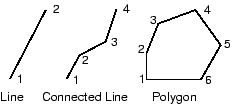
You should take care positioning points while sketching because this
positioning can affect the quality of your mesh. Points in the sketch become
vertices of the part you are creating or modifying. In turn, when you mesh your
model in the
Mesh module,
Abaqus/CAE
converts these vertices into fully constrained seeds and places nodes at their
location. For information on how to subsequently move vertices, see
Dragging Sketcher objects.
From the line tools in the Sketcher toolbox, select the connected
lines tool
 . For a diagram of the tools in the Sketcher toolbox, see
The Sketcher tools.
. For a diagram of the tools in the Sketcher toolbox, see
The Sketcher tools.
Abaqus/CAE displays prompts in the prompt area to guide you through the procedure.
To construct a simple line, click the two end points. To construct a
connected line or a polygon, click each vertex.
The line or polygon appears as you click a vertex or enter the
coordinates.
To complete the line or polygon, click mouse button 2.
To create more lines or polygons, repeat the above steps beginning
with Step 2.
When you have finished creating lines and polygons, do one of the
following:
-
Click mouse button 2 anywhere in the
Abaqus/CAE
window.
-
Select any other tool in the
Sketcher
toolbox.
-
Click the cancel button
 in the prompt area.
in the prompt area.
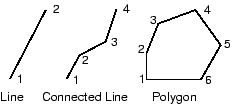
 . For a diagram of the tools in the Sketcher toolbox, see
. For a diagram of the tools in the Sketcher toolbox, see
 in the Sketcher toolbox to delete the most recent line
segment. If you make a mistake in an earlier segment, you can delete the
incorrect segments using the
in the Sketcher toolbox to delete the most recent line
segment. If you make a mistake in an earlier segment, you can delete the
incorrect segments using the  and redraw them with the line tool.
and redraw them with the line tool.
 in the prompt area.
in the prompt area.