Context:
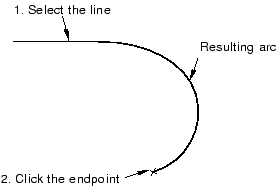
You should take care positioning points while sketching because this positioning can affect the quality of your mesh. Points in the sketch become vertices of the part you are creating or modifying. In turn, when you mesh your model in the Mesh module, Abaqus/CAE converts these vertices into fully constrained seeds and places nodes at their location. For information on how to subsequently move vertices, including those that define arcs, see Dragging Sketcher objects.
From the arc tools in the Sketcher toolbox, select the tangent arc tool  . For a diagram of the tools in the Sketcher toolbox, see The Sketcher tools.
. For a diagram of the tools in the Sketcher toolbox, see The Sketcher tools.
Abaqus/CAE displays prompts in the prompt area to guide you through the procedure.
Select the point along the line or curve. The arc will be tangent-continuous at this point.
If you start the arc at the endpoint of a line, a spline, or a second arc, the new arc is tangent-continuous at the endpoint. If you start the arc at a point in space (where there is no endpoint), the arc is tangent to the positive X-axis. If more than one line or curve meets at the point, the arc will be tangent to the one that was created first.
The radius of the arc changes as you move the cursor. Click at the desired endpoint.
To create more arcs, repeat the above steps beginning with Step 2.
When you have finished creating tangent arcs, do one of the following:
-
Click mouse button 2 anywhere in the Abaqus/CAE window.
-
Select any other tool in the Sketcher toolbox.
-
Click the cancel button  in the prompt area.
in the prompt area.
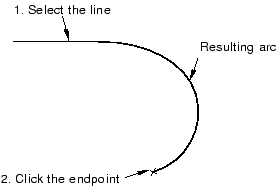
 . For a diagram of the tools in the Sketcher toolbox, see
. For a diagram of the tools in the Sketcher toolbox, see  in the prompt area.
in the prompt area.