Context:
The following figure shows the resulting arc:
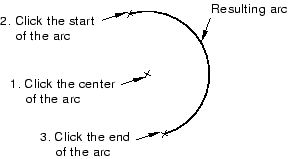
An arc that forms part of an analytical
rigid surface cannot subtend an
angle greater than 180°. If necessary, append two arcs to create an arc that
subtends an angle of more than 180°. There is no such limitation for deformable
bodies or discrete rigid surfaces.
You should take care positioning points while sketching because this
positioning can affect the quality of your mesh. Points in the sketch become
vertices of the part you are creating or modifying. In turn, when you mesh your
model in the
Mesh module,
Abaqus/CAE
converts these vertices into fully constrained seeds and places nodes at their
location. For information on how to subsequently move vertices, see
Dragging Sketcher objects.
From the arc tools in the Sketcher toolbox, select the Center with Two
Endpoints arc tool
 . For a diagram of the tools in the Sketcher toolbox, see
The Sketcher tools.
. For a diagram of the tools in the Sketcher toolbox, see
The Sketcher tools.
Abaqus/CAE displays prompts in the prompt area to guide you through the procedure.
Click at the center of the desired arc.
Click the first endpoint to define the radius of the arc.
Abaqus/CAE
draws a circle showing the radius of the arc as you move the cursor from the
center of the arc to its first endpoint.
Move the cursor clockwise from the first endpoint to draw the arc in a
clockwise direction. Move the cursor counterclockwise from the first endpoint
to draw the arc in a counterclockwise direction. Click the second endpoint to
define the length of the arc. If you start drawing the arc and then decide to
change its direction, you must return to the first endpoint and move the cursor
in the desired direction toward the second endpoint.
Step 2 and Step 3 define the center of the arc and the radius of the
arc, respectively. The point that you select in Step 4 defines only the length
of the arc, and the point may not lie on the arc. If you want the arc to pass
through a vertex of the sketch, you should select that vertex when you click
the first endpoint in Step 3.
To create more arcs, repeat the above steps beginning with Step 2.
When you have finished creating arcs, do one of the following:
-
Click mouse button 2 anywhere in the
Abaqus/CAE
window.
-
Select any other tool in the
Sketcher
toolbox.
-
Click the cancel button
 in the prompt area.
in the prompt area.
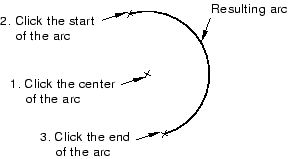
 . For a diagram of the tools in the Sketcher toolbox, see
. For a diagram of the tools in the Sketcher toolbox, see
 to reverse the selection of the endpoints.
to reverse the selection of the endpoints.
 in the prompt area.
in the prompt area.