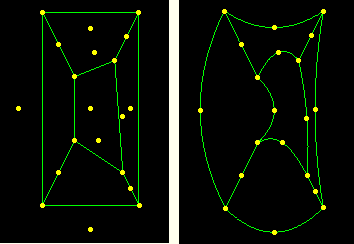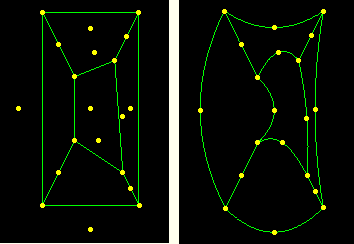Context:
Note:
As the refinement level increases, the display performance will decrease. The Medium setting should produce acceptable results for most models.
Figure 1. Model plotted with different refinement levels (extra coarse and extra fine).
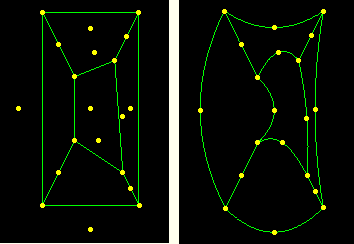
Locate the Curved Lines & Faces options.
From the main menu bar, select . Click the General tab in the dialog box that appears. The Curved Lines & Faces options are at the top of the General page.
Click the Refinement level button to reveal the refinement options.
In the refinement list, click the level you want. Extra fine produces the smoothest curves but may slow plotting; conversely, coarse refinement gives a rough appearance but plots most quickly.
The refinement level you specify appears on the Refinement Level button.
Click Apply to implement your changes.
Curved edges and faces for all plot states change to reflect your refinement specification, which is saved for the duration of the session. If you want to retain the changes you applied for subsequent sessions, save them to a file. For more information, see Saving customizations for use in subsequent sessions.