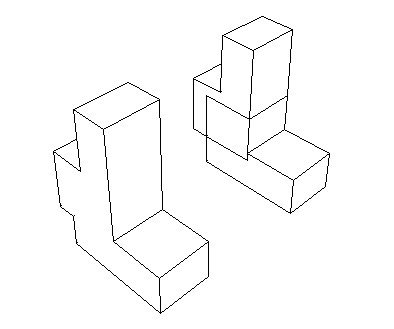Context:
The merge or cut operation creates both a new part instance in the assembly and a new part. You can choose to suppress the original part instances that you selected, or you can delete them from the assembly. For more information, see Performing Boolean operations on part instances.
You cannot use the Merge/Cut command on model instances.
From the main menu bar, select .
Abaqus/CAE displays the Merge/Cut Instances dialog box.
Enter the name of the part that will be created by the operation.
Select the type of operation:
-
To merge the geometry of part instances, choose Merge and Geometry. Any native or orphan mesh nodes and elements are not included in the new part.
-
To merge the meshes of part instances, choose Merge and Mesh. Any geometry is not included in the new part, and any native mesh becomes an orphan mesh.
-
To merge both the geometry and mesh features of part instances, choose Merge and Both. Geometry is included in the new part, and any native mesh is deleted.
-
To cut part instances, choose Cut geometry.
Choose how you would like Abaqus/CAE to handle the original instances that are being merged or cut:
-
Choose Suppress to suppress the original part instances but retain them in the model database. After you complete the Merge/Cut operation, you can resume the original part instances if necessary (see Suppressing and resuming objects).
-
Choose Delete to delete the original part instances from the model database. You cannot recover deleted part instances.
If you chose a Merge operation, do the following:
- Choose the desired options:
- Geometry
By default, Abaqus/CAE removes the boundaries between intersecting part instances. If you want to retain the boundaries between intersecting part instances, choose Retain from the bottom of the Merge/Cut Instances dialog box. The effect of removing and retaining the boundaries is shown in Figure 1.
Figure 1. The effect of removing and retaining intersecting boundaries.
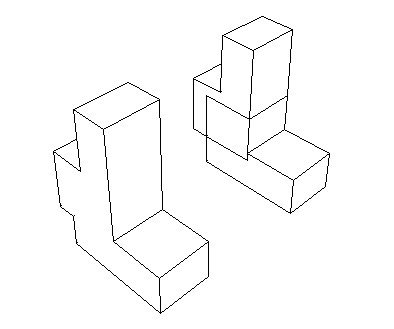
- Mesh
Choose the method that Abaqus/CAE will use to merge nodes:
-
Boundary only. By default, Abaqus/CAE merges the meshes only along their boundaries. Therefore, Abaqus/CAE does not check for duplicate nodes in the interior of the parts, which speeds up the merging process. You should retain this default setting if the part instances intersect at only a common face.
-
All. Merge all the nodes in the selected part instances. By default, Abaqus/CAE removes elements that have the same connectivity as an existing element. Toggle off Remove duplicate elements to retain duplicate elements.
-
None. Merge the part instances into a single part instance but retain the original nodes.
If applicable, enter the Node merging tolerance. Abaqus/CAE deletes nodes that are closer than the specified tolerance and replaces them with a single new node. The location of the new node is the average position of the group of nodes that were merged into the new node.
- Click Continue.
- Select the part instances to merge. You can use a combination of CtrlClick and ShiftClick to select multiple part instances. You can also click the Instance List button on the right of the prompt area and select the instances from the Instance List dialog box that appears.
The part instances do not have to be touching or overlapping.
- Click mouse button 2 to indicate that you have finished selecting part instances.
- If you are merging meshes and the value that you entered for the Node merging tolerance is too large, Abaqus/CAE may detect duplicate nodes from the same element. Abaqus/CAE will not merge nodes from the same element, but the large tolerance can result in a distorted mesh. If the Node merging tolerance is too large, Abaqus/CAE asks if you want to continue merging the part instances.
- Abaqus/CAE highlights in magenta any nodes that will be merged and asks if you wish to proceed.
Abaqus/CAE merges the nodes that are closer than the specified tolerance and replaces them with a single new node. The location of the new node is the average position of the group of nodes that were merged into the new node. If no nodes are closer than the specified tolerance, Abaqus/CAE asks if you want to cancel the procedure or merge the selected instances into a single part instance.
Abaqus/CAE merges the selected instances, creates a new part instance and a new part, and modifies sets and surfaces to include the new part instance.
If you chose a Cut operation, do the following:
- Click Continue.
- Select the geometry of the part instance to be cut. You can select only one part instance, and only the geometry is selected, even if the part includes orphan mesh nodes and elements.
- Select the part instances that will make the cut. The cutting geometry must touch or overlap the geometry of the part instance to be cut.
- Click mouse button 2 to indicate that you have finished selecting part instances.
Abaqus/CAE cuts the selected instance and creates a new part instance and a new part. Any orphan mesh on the part being cut is copied to the new instance and part.
 tool from the
tool from the