Stopping, restarting, and stepping through an animation | ||||||
|
| |||||
Context:
During animation, the movie player controls appear on the right side of the
context bar.
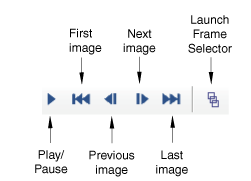
If you display animations in multiple viewports, the movie player
controls stop, restart, and step through frames in all synchronized viewports.
You can also use the right-most button in the movie player controls to launch the Frame Selector dialog box, which allows you to navigate directly to a particular frame in the animation. This tool is discussed in Navigating to a specific frame in the animation.