Custom views | ||||||
|
| |||||
Note:
The Views toolbar is not visible in the Abaqus/CAE main window by default. To display the Views toolbar, select from the main menu.
Custom views include seven predefined views (such as front and back) and up to four user-defined views.
- Predefined views
Predefined views are based on the six faces of an imaginary cube and an isometric view. The view triad indicates the orientation of this imaginary cube within a viewport. Figure 1 illustrates the six predefined cube face views.
Note:
Predefined views have no effect when an X–Y plot is displayed in the current viewport.
Figure 1. Predefined views.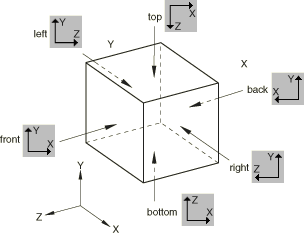
- User-defined views
You can use the view manipulation tools to position your view of a model in a viewport and then click
 in the Views toolbar to save the view as one of four user-defined views. You can use this saved view to restore the object in the viewport to a known orientation, and you can apply a saved view to other viewports. By default, saved views are not stored between sessions. If you want to retain a saved view for subsequent sessions, save it to an XML file, to the model database, or to an output database. For more information, see Managing session objects and session options.
in the Views toolbar to save the view as one of four user-defined views. You can use this saved view to restore the object in the viewport to a known orientation, and you can apply a saved view to other viewports. By default, saved views are not stored between sessions. If you want to retain a saved view for subsequent sessions, save it to an XML file, to the model database, or to an output database. For more information, see Managing session objects and session options.The view consists of three components: orientation, zoom factor, and position. You can choose whether or not all three of these components are saved using the Scale & Position options, as follows:
- Auto-fit
When you save a view after choosing this option, only the orientation is saved. When you apply a view saved with this option, the saved orientation is applied, but the zoom factor and position are adjusted to make the view fit the viewport.
- Save current
When you save a view after choosing this option, the orientation, the zoom factor, and the position are all saved. When you apply a view saved with this option, the saved orientation, zoom factor, and position are all applied to the object in the viewport. To compare different objects in different viewports by placing the viewports side-by-side and applying a known orientation, zoom factor, and position to each, choose the Save current option.