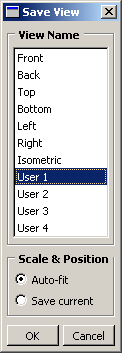Context:
Use the save tool
 in the
Views toolbar
to open the Save Views dialog box and save a user-defined
view. The Save Views dialog box is illustrated in the
following figure:
in the
Views toolbar
to open the Save Views dialog box and save a user-defined
view. The Save Views dialog box is illustrated in the
following figure:
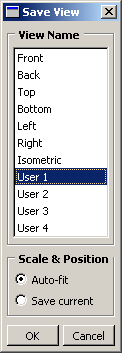
Use the Scale & Position options to
determine whether the saved view contains zoom factor and position information.
From the main menu bar, select
.
If you have only one viewport,
Abaqus/CAE
immediately opens the Save View dialog box. If you have
more than one viewport, click in the viewport whose view you want to save;
Abaqus/CAE
then opens the Save View dialog box.
From the Save View dialog box, choose the desired
Scale & Position behavior:
-
Choose Auto-fit to save only the orientation
of the view. When you apply a view saved with this option, the saved
orientation is applied, but the scaling factor and position are adjusted to
make the view fill the viewport.
-
Choose Save current to save the orientation,
the zoom factor, and the position of the view. When you apply a view saved with
this option, the saved orientation, scaling factor, and position are all
applied.
In the View Name list in the Save
Views dialog box, click the name of the tool you will use to recall
this view.
If you overwrite one of the six custom views—front, back, top,
bottom, left, right—the other five views still retain their original
definitions; that is, they do not become rotated
to positions orthogonal to your saved view.
From the Save View dialog box, click
OK.
Abaqus/CAE
saves the definition of the view you selected. The view is saved only for the
duration of the current session; the saved view will not be available the next
time you run
Abaqus/CAE.
 in the
Views toolbar
to open the Save Views dialog box and save a user-defined
view. The Save Views dialog box is illustrated in the
following figure:
in the
Views toolbar
to open the Save Views dialog box and save a user-defined
view. The Save Views dialog box is illustrated in the
following figure: