The pan view tool | ||||||
|
| |||||
When you select the pan tool
 and the viewport in which to work,
Abaqus/CAE
enters pan mode, as indicated by the
and the viewport in which to work,
Abaqus/CAE
enters pan mode, as indicated by the
 cursor.
cursor.
Panning the view is comparable to moving the camera over a snapshot of the model, as shown in Figure 1; the snapshot moves in the viewport but any faces of the model that were hidden in the original camera position remain hidden as you pan.

The alternate mode of the pan tool, accessed by holding Shift while performing the manipulation, creates a more realistic camera view. Instead of a snapshot of the model, you pan the camera over the real model. Faces of the model that were hidden at the original camera position are exposed as you move the camera over the model, as shown in Figure 2.
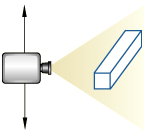
Note:
If perspective is not on, the alternate mode of pan works identically to the standard pan tool.
For both modes of the pan tool, the initial location of the cursor is not important, as long as you place it within the viewport. Cursor motion is limited only by the physical bounds of your monitor, and panning will continue even if you move the cursor outside the viewport or window.
When an X–Y plot is displayed in the viewport, you can change your view of the X–Y curves in the plot by clicking and dragging the cursor in the grid. Abaqus/CAE updates the values in the axes as you manipulate your view of the X–Y data.