Copying sketch objects to create patterns | ||
| ||

You can choose either of the following methods to define the pattern:
- Linear pattern
A linear pattern positions copies of selected objects along a direction; for example, the X-direction. You can specify the number of copies and the spacing between the copies; and you can choose to position the copies in a positive direction or a negative direction. In addition, you can change the orientation of the linear pattern. Figure 2 shows how you can create different linear patterns in a single direction.
Figure 2. Linear patterns in a single direction.
You can create a matrix of copied objects by creating copies in a second direction; for example, the Y-direction. The options are the same as for the first direction; you can control the number of copies, the direction, and the angle. Figure 3 shows how you can create different linear patterns in two directions.
Figure 3. Linear patterns in two directions.
By default, the first direction is the X-axis and the second direction is the Y-axis. However, you can change the orientation of the first direction or the second direction by selecting a line from the sketch that represents the new orientation. Figure 4 shows a linear pattern oriented along a selected line.
Figure 4. A linear pattern oriented along a line.
By default, Abaqus/CAE creates the pattern in a positive direction; however, you can reverse the direction. For example, Figure 5 shows the same linear pattern as in Figure 4 but with the direction reversed.
Figure 5. The effect of reversing the direction of a linear pattern.
For detailed instructions on creating linear patterns, see Creating linear patterns of objects.
- Radial pattern
A radial pattern positions copies of selected objects in a circular pattern. You can specify the number of copies, and you can specify the angle between the first and last copy, where a positive angle corresponds to a counterclockwise direction. In addition, you can select a point from the sketch that defines the center point of the circular pattern. Figure 6 shows how you can create different radial patterns.
Figure 6. Radial patterns.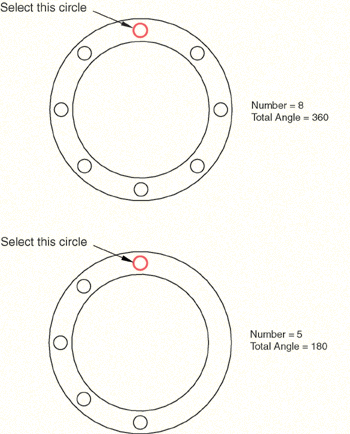
For detailed instructions on creating radial patterns, see Creating radial patterns of objects.
By default, Abaqus/CAE displays a preview of the linear and radial pattern as you enter the settings. In most cases the preview will help you decide on the settings that will create the desired pattern. However, if you are creating a large number of copies, the preview may slow down the generation of the sketch. In this case you should toggle off the Preview button.
Several methods are also available for creating individual copies of sketch objects. These methods are discussed in Modifying or copying objects by selecting edges.