Creating and modifying output requests | ||||
|
| |||
-
The name of the output request.
-
The name of the step in which you are creating or modifying the output request.
-
The name of the analysis procedure associated with the step.
For example, the Field Output Request editor is shown in Figure 1.
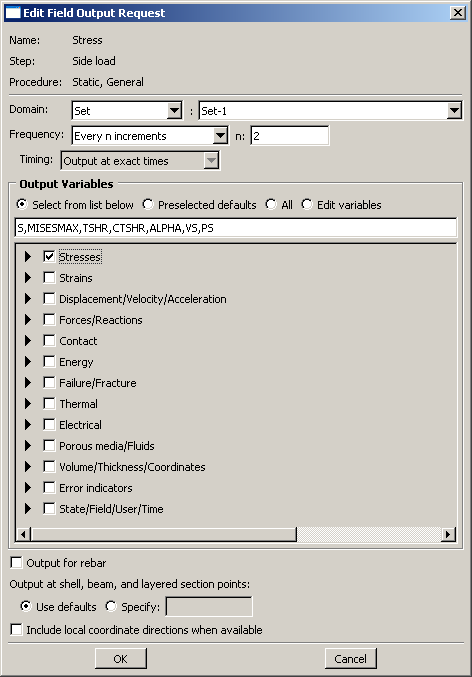
The Domain section of the editor allows you to choose the region from which output will be generated. You can request that Abaqus write field data to the output database for the following:
-
Whole model
-
Whole model, only exterior nodes and elements (three-dimensional models in Abaqus/Standard or Abaqus/Explicit analyses)
-
A set
-
A bolt load
-
A skin
-
A stringer
-
A fastener
-
An assembled fastener set
-
An interaction
-
A composite layup
-
A substructure
Similarly, you can request that Abaqus write history data to the output database for the following:
-
Whole model
-
A set
-
A bolt load
-
A skin
-
A stringer
-
A fastener
-
An assembled fastener set
-
A contour integral
-
A general contact surface (Abaqus/Explicit steps only)
-
An integrated output section (Abaqus/Explicit steps only)
-
An interaction
-
Springs/dashpots
-
A composite layup
The Frequency section of the editor allows you to specify the frequency at which the output is written to the output database. Choose one of the following:
-
Last increment to request output only after the last increment of the step. This output frequency is available only when you choose an Abaqus/Standard analysis procedure.
-
Every n increments to request output after a specified number of increments. If you specify the frequency in increments, Abaqus also writes output after the last increment of the step. This output frequency is available when you choose an Abaqus/Standard analysis procedure.
-
Every time increment to request output at every time increment. This output frequency is available for field output when you choose an Abaqus/Explicit analysis procedure.
-
Every n time increments to request output at a specified number of time increments. This output frequency is available for history output when you choose an Abaqus/Explicit analysis procedure.
-
Evenly spaced time intervals to request output at a number of evenly spaced time intervals.
-
Every x units of time to request output after a particular length of time elapses.
-
From time points to request output according to a set of time points that you specify. This output frequency is available for field and history output when you choose an Abaqus/Standard analysis procedure and for field output when you choose an Abaqus/Explicit analysis procedure.
The Output Variables section of the editor contains a list of the variable categories that are applicable to the step procedure and the selected domain. Choose one of the following:
-
to request the variables from the list of check boxes below. You can click the check box next to a category name to select all of the variables within that category, or you can click the arrow next to a category name to display the list of variables in that category and then select individual variables.
-
Preselected defaults to request the default output variables for the procedure.
-
All to request all output variables for the procedure.
-
Edit variables to request variables from the text field below. You can manually edit this field and type or delete variable names.
Note:
In addition to the current analysis procedure, other aspects of the model may affect the preselected default output variables. For example, if an output variable is valid for the analysis procedure but is not valid for the element type used in the mesh, Abaqus will remove that variable during the analysis.
If you use the Field Output Request editor to select a vector or tensor variable to be included in a field output request, Abaqus automatically writes all components of that variable to the output database during the step. For example, if you select the vector U in a three-dimensional model, Abaqus outputs the three displacement components U1, U2, and U3 to the output database along with the three rotation components UR1, UR2, and UR3.
In contrast, if you use the History Output Request editor to select a vector or tensor variable to be included in a history output request, the History Output Request editor allows you to select individual components of the variable. It is useful to specify individual components in a history output request because these variables are typically output very frequently—possibly as often as every increment.
If your model contains rebar, you must toggle on Output for rebar to include rebar output in the data that Abaqus writes to the output database and to view plots of the rebar orientations in the Visualization module. For more information, see Understanding rebar in shell sections.
The editor also allows you to specify the section points from which output will be obtained. If you request output from a composite layup, you can specify the section points from which output will be obtained for each ply of the layup. For more information, see Requesting output from a composite layup.
For example, in Figure 1 the user is editing a field output request that is associated with a Static, General analysis procedure. The user has selected all of the variables in the Stresses category. These variables will be included in the output request during the step named Side Load. Abaqus will write output from the default section points at every increment.
For detailed instructions on selecting output variables and components, see the following sections:
Once you have created an output request, you can modify it in the following ways:
-
Select or to display the field or history output request editor.
-
Select or to display the field or history output requests manager. Use the manager to modify the stepwise history of the output request. (See What are step-dependent managers?, for more information.)
If you modify an output request during the step in which you created the request, you can modify the domain, the output variables, the output for rebar option, the section points, and the output frequency. However, if you modify an output request during a step into which it was propagated, you can modify only the output variables and the output frequency.
When you request output from a contour integral, the History Output Request editor allows you to select only the frequency of output, the number of contour integrals, and the type of contour integral calculation. For more information, see Requesting contour integral output.