What is a step? | |||||||
|
| ||||||
- The initial step
Abaqus/CAE creates a special initial step at the beginning of the model's step sequence and names it Initial. Abaqus/CAE creates only one initial step for your model, and it cannot be renamed, edited, replaced, copied, or deleted.
The initial step allows you to define boundary conditions, predefined fields, and interactions that are applicable at the very beginning of the analysis. For example, if a boundary condition or interaction is applied throughout the analysis, it is usually convenient to apply such conditions in the initial step. Likewise, when the first analysis step is a linear perturbation step, conditions applied in the initial step form part of the base state for the perturbation.
- Analysis steps
The initial step is followed by one or more analysis steps. Each analysis step is associated with a specific procedure that defines the type of analysis to be performed during the step, such as a static stress analysis or a transient heat transfer analysis. You can change the analysis procedure from step to step in any meaningful way, so you have great flexibility in performing analyses. Since the state of the model (stresses, strains, temperatures, etc.) is updated throughout all general analysis steps, the effects of previous history are always included in the response for each new analysis step.
There is no limit to the number of analysis steps you can define, but there are restrictions on the step sequence. (For more information, see Step sequence restrictions.)
You use items from the menu to create a step, to select and define the analysis procedure used during the step, and to manage existing steps. Alternatively, you can select from the main menu bar to display the Step Manager.
For example, consider the following analysis of a section of a piping system:
- Initial Step:
Apply boundary conditions to fix the left end of the pipe and to allow only axial movement at the right end.
- Step 1: Compress
Apply a compressive force to the right end of the pipe. This step is a general analysis step.
- Step 2: Eigenmodes
Calculate the frequencies and modes of vibration of the pipe in its compressed state. This step is a linear perturbation step.
Figure 1 shows the Step Manager after you create these steps.
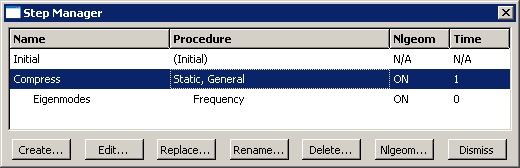
The manager lists all of the steps in the analysis as well as a few salient details concerning each step. Step 2, Eigenmodes, is indented to show that it is a linear perturbation step based on the state of the model at the end of Step 1, Compress.
For detailed information on creating, editing, and replacing steps, see the following sections: