Using the angle and feature edge method to select multiple objects | |||||
|
| ||||
When you are performing a task in which you must pick more than one face or edge from geometry or more than one element, element face, or node from a mesh, Abaqus/CAE displays a field in the prompt area. The field allows you to choose between three selection methods—, , and , as shown in Figure 1.
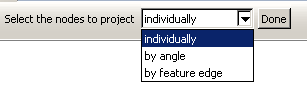
- Individually
Selecting individual objects is described in Selecting and unselecting individual objects.
- By angle
Selecting objects using the angle method is a two-step process:
In the prompt area, you enter an angle (from 0° to 90°).
From the part or assembly, you select a face, edge, element face, or node.
The angle must be greater than the angle through which adjacent edges or faces must rotate to create the geometry as if it was being formed by bending a straight wire or folding a series of faces. Abaqus/CAE starts from the selected geometry and selects all adjacent geometry until the angle you entered is met or exceeded.
For example, to select the edges of a regular hexagon, enter an angle greater than 60° (since each adjacent edge must be rotated 60° to form the shape from a straight wire), and select one of the edges. Abaqus/CAE then selects every adjacent edge since none of the angles is equal to or exceeds the angle that you entered.
Figure 2 illustrates how the angle method allows you to select all the elements around the flange of an exhaust manifold mesh.
Figure 2. Enter an angle and select an element to select an entire face.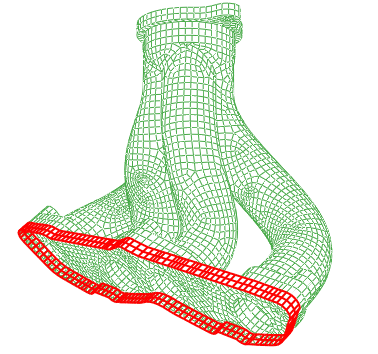
In the Sketch module, the angle method is available only when you are selecting objects from the underlying part or assembly. When you are selecting edges in the sketch, the chain method replaces the angle method. Use the chain method to select a group of edges that are connected end-to-end, like the links of a chain. For more information on the chain method, see Using the chain method to select edges in the Sketcher.
- By feature edge
The feature edge method is also a multistep process:
In the prompt area, you enter an angle (from 0° to 90°).
Abaqus/CAE identifies all the feature edges in your model by finding all the element edges where the angle between two adjacent element faces is greater than the angle specified.
From the mesh, you select an element edge or node.
Abaqus/CAE follows the feature edge that passes through the selected element edge or node. The feature edge is truncated if another feature edge intersects it at an angle greater than the angle specified in Step 1.
Abaqus/CAE selects all the elements or nodes along the feature edge.
Figure 3 illustrates how the feature edge method allows you to select all the nodes along the edges of a flange of an exhaust manifold mesh.
Figure 3. Enter an angle and select a segment of an edge to select adjacent nodes.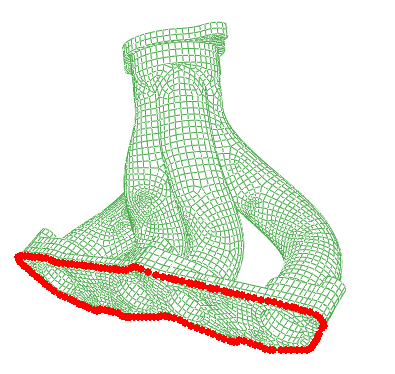
After you use the angle or feature edge methods, you can click the individually method in the prompt area and Shift on individual faces, edges, elements, element faces, or nodes to append them to your selection. You can also Ctrl on items to unselect them. In addition, you can continue to use the angle and feature edge methods and use Shift to append faces, edges, elements, element faces, or nodes to your selection. You can keep the same angle, or you can change the angle while you continue to append items. For more information, see Combining selection techniques.