Interaction property editors | |||||
|
| ||||
The format of the interaction property editor depends on the type of interaction property you are defining. For example, the film condition and actuator/sensor property editors display data fields in which you can enter all of the information necessary to define the property. The film condition property editor is shown in Figure 1.
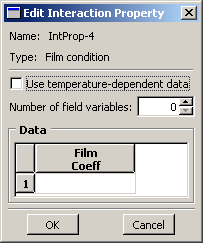
The format of the contact property editor, on the other hand, is identical to the material editor in the Property module (see Creating materials, for more information). Like the material editor, the contact property editor contains menus from which you select options to include in the property definition, as shown in Figure 2.
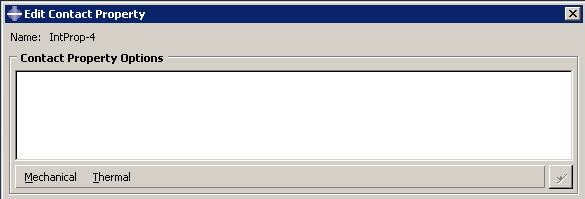
When you select an option from a menu, the name of the option appears in the Contact Property Options list at the top of the editor, and the option becomes part of your interaction property definition. In addition, the option definition area in the lower half of the editor changes to provide fields in which you can specify information for the currently selected option.
For example, the Contact Property Options list in Figure 3 reflects that the and options (located in the Mechanical menu) have been included in the property definition. is currently selected, and the related parameters appear in the lower half of the editor. If you want to remove an option from a contact property definition, you can select that option from the Contact Property Options list and then click  .
.
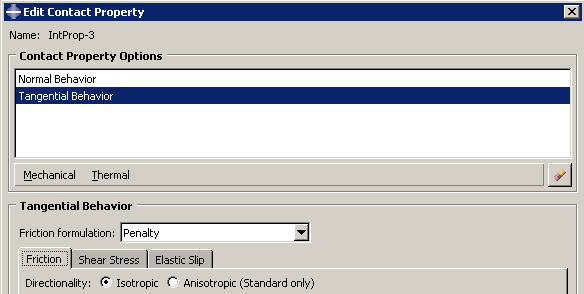
You can display help on a particular feature of the editor by selecting from the main menu bar and then clicking the feature of interest. For detailed instructions on creating properties, see Creating interaction properties, and Using the interaction property editors.