Using the Model Tree to manage features | ||||||
|
| |||||
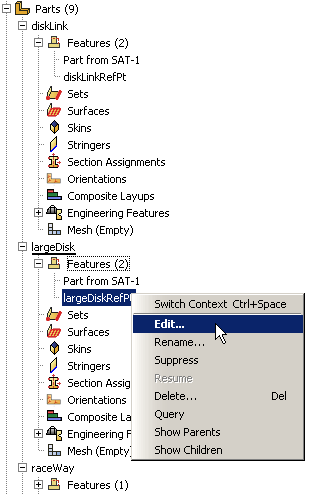
You must use the Model Tree to manipulate assembly constraints, suppressed features, or failed features since they are not visible in the viewport. You can also select multiple features to delete, suppress, or resume at the same time. As you select features in the Model Tree, they are highlighted in the viewport (if they are visible). In addition, parents or children of any feature can be highlighted in the viewport.
The Model Tree displays the status of each feature in the model. The icon before each feature name indicates the status:
A yellow check mark indicates that the feature is modified but has not been regenerated. If a part is locked by a database upgrade, all active features show this status until they are regenerated when the part is unlocked. Abaqus/CAE also displays a yellow check mark next to a feature that you edited but did not subsequently regenerate.
A padlock indicates that a part or the assembly has been locked by the user or by a database upgrade.
A red “X” indicates that the feature is suppressed.
A red “!” indicates that the feature has failed to regenerate. A red “!” next to the part name indicates that the part is invalid.
To get more information about a feature, click mouse button 3 on the feature in the Model Tree and select from the menu that appears. The information is displayed in the message area.