Using the Feature Manipulation toolset | |||||
|
| ||||
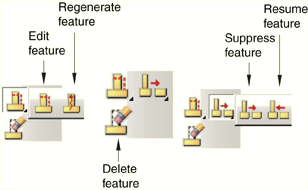
The following list describes how you can use the , , , , and tools to modify features or to control the appearance of features in a part or assembly.
 Edit a feature
Edit a featureYou can edit the features of a part only in the Part module. Any changes that you make to a part are applied automatically to each instance of that part in the assembly. Likewise, you can edit features of the assembly only in the Assembly and Mesh modules. For information on restrictions that apply to editing partitions and datum geometry, see Understanding a datum as a feature, and Understanding partitions.
 Regenerate a feature
Regenerate a featureRegeneration is the process of recalculating model geometry after a feature of the model has been modified. By default, Abaqus/CAE automatically regenerates a part or assembly after you have edited one of its features. However, you can control whether or not features are regenerated automatically by toggling the Regenerate on OK option off or on in the Feature Editor. For more information, see Editing a feature.
 Suppress a feature
Suppress a featureWhen you are manipulating many features in a complex model (for example, when you are exploring design alternatives), Abaqus/CAE allows you to temporarily disable certain features to simplify the display or to speed regeneration. A suppressed feature is not visible and cannot be partitioned or meshed. In addition, Abaqus/CAE ignores all suppressed features when regenerating a part or assembly. You can edit a suppressed feature, although your changes will have no effect on the part or assembly until you resume the feature. Suppressing a feature also suppresses any children of that feature. (For information on parent and child features, see The relationship between parts and features.)
Abaqus/CAE does not include a suppressed feature in the input file that it generates when you submit a job for analysis. However, Abaqus/CAE does include in the input file prescribed conditions that refer to the suppressed feature or regions of the suppressed feature. To ensure that the analysis completes successfully, you should do one of the following:
Resume the suppressed feature.
Edit the prescribed condition, and apply the prescribed condition to a different region.
Delete the prescribed condition.
If you want to temporarily make a part instance invisible in the assembly, you can hide the part instance by selecting options in the Assembly Display Options dialog box. For more information, see Controlling instance visibility.
 Resume a feature
Resume a featureWhen you resume a suppressed feature, it reappears in the display of the part or assembly and becomes reestablished in the model. If you edited the feature when it was suppressed, resuming the feature causes Abaqus/CAE to regenerate the model automatically to take into account your changes. When you resume a feature, you have the option of resuming all of its children as well. (You cannot resume a child feature without also resuming its parent.)
- Tuning regeneration performance
Tuning feature regeneration performance is a balance between the convenience of saved states and the effect on performance of memory consumption. In most cases the default settings will result in acceptable regeneration performance; however, you can tune the speed of regeneration by selecting from the main menu bar. For more information, see Tuning feature regeneration.
 Delete a feature
Delete a featureDeleting a feature removes the feature from the model permanently. If you delete a parent feature, all of its children will also be deleted and cannot be recovered.
In addition, you can reduce all the feature and parameter information to a simple definition of the part when you copy a part to a new part. If you reduce the feature list while copying a part, Abaqus/CAE will regenerate the new part faster if you subsequently modify it; however, you will no longer be able to modify any parameters of the new part. To copy a part, select from the main menu bar in the Part module.