About the Job Database Interface | ||
| ||
The following figure shows an example of the Job Database interface:
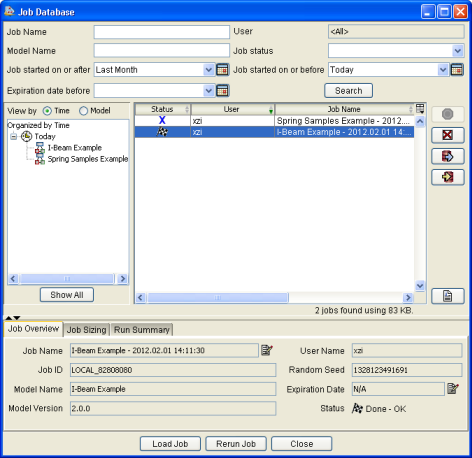
You can use the Job Search area to view basic information about a job and to search for specific jobs. Isight displays the jobs in the Job List area in the middle of the Job Database interface.
If you have a long list of jobs, you can organize the jobs by time or model name in the View by area on the left side of the Job Database interface (see Sorting the Job List).
You can use the control buttons on the right of the Job Database interface to stop jobs, to delete jobs, and to export and to import jobs. For more information, see Stopping Running Jobs, Deleting Jobs, and Exporting and Importing Jobs.
You can use the tabs at the bottom of the Job Database interface to see an overview of the job, the job size, and the run summary.
The Job Search Area
The Job Search area at the top of the Job Database interface allows you to view basic information about a job and to search for specific jobs.
For more information on searching for jobs, see Searching for a Job in the Database.
The following information and options are available:
| Job Name | Typically, the Runtime Gateway assigns a name to the job using the model name and the date and time of the execution. | |
| User | For SIMULIA Execution Engine users, the name of the user who submitted the job. For other users, All users is the only option. | |
| Model Name | A text string specified by you or by Isight (see Saving a Model in the Design Gateway). | |
| Job completion status | The state of the model when execution finished. The following status options are available: | |
| OK | The model executed successfully. | |
| Failed | The model failed because of some problem with the model itself. | |
| Cancelled | The model was cancelled by you. | |
| System Failed | The model failed because of a software system failure. This status can indicate that some part of the infrastructure has become unusable (e.g., a database has gone down), or it can indicate a programming error; report these errors to your system administrator for analysis. | |
| Jobs started on or after and Jobs started on or before | You can specify a date using any of
the predefined time periods (e.g., today, last week, etc.) by clicking
the corresponding list. You can also click the |
|
| Expiration date before | Job expiration dates can be specified for individual models and component execution runs (see Setting the Execution Options). You can specify a date using any of
the predefined time periods (e.g., today, last week, etc.) by clicking
the corresponding list. You can also click the |
|
![]()
The Job List
By default, the Job List in the middle of the Job Database
interface shows several columns that display information about the jobs.
You can use the ![]() button located to the right of the last column to change
which columns are displayed.
button located to the right of the last column to change
which columns are displayed.
The following information is available:
| Status | This column displays the execution status of the job using different icons. The following status conditions may be shown: | |
 Importing Importing |
The job is being imported into the SIMULIA Execution Engine database. | |
 Done – OK Done – OK |
The job completed execution successfully. | |
 Done – Failed Done – Failed |
The job did not complete execution because of an error. | |
 Done – Cancelled Done – Cancelled |
The job did not complete execution because it was stopped by the user. | |
 Paused Paused |
The job was momentarily halted during execution by the user and is waiting to be restarted. | |
 Queued Queued |
The job is waiting for licenses to become available from the SIMULIA Execution Engine. The log shows the job's queued position. If you are using a Dassault Systèmes license server, the queue position is updated periodically. If you are using a FLEXnet license server, the queue position is updated only when the submitted job depends on the license server currently in use. Once the necessary licenses are available, the job will begin executing automatically. This state is not relevant for jobs executed in Isight’s Standalone mode. | |
 Running Running |
The job is currently executing. | |
| User | This column displays the name of the user who executed the job, previously executed the job, or imported the job. | |
| Job Name | This column displays the name of the job. By default, the name is created using the model name, the date executed, and the time executed. This default naming scheme can be changed (see Accessing the Job Database Interface). | |
| Model | This column displays the name of the model that corresponds to the job. | |
| Started | This column displays the time that the job started. | |
| Ended | This column displays the time that the job ended. The value is cleared while the job is running and may be cleared if the job was interrupted in an unusual way such as if the Runtime Gateway was closed during execution or if the SIMULIA Execution Engine was shutdown while the job was running. | |
| Duration | This column displays how long the job took to execute (wall clock time). | |
| Job ID | This column displays the system-generated identification number of the job. | |
| Import Date | This column displays the date the job was imported into the database. | |
| Original User | This column displays the name of the user who originally executed the job. This name may be different from the current user if the job was sent to you by another user. | |
| Original Job ID | This column displays the original system-generated identification number of the job. The identification number can differ from the Job ID number if the job was originally executed on one system (within the SIMULIA Execution Engine or local (standalone) computer) and then those job results were imported to the results database of another SIMULIA Execution Engine or local system. | |
| Import Cancelled | This column indicates if an imported job was cancelled before it fully loaded. | |
| Job Size | This column displays the size of the job. The value reflects the total size stored in the database and the total amount in the file system used to store file parameter contents | |
| Expiration | This column displays the expiration date set for the job results storage. See Setting the Execution Options. | |
![]()
The Job Overview
The Job Overview tab at the bottom of the Job Database interface displays some of the same information as the columns in the Job List. This tab is useful for viewing large strings of information that are difficult to view in the Job List.
For more information, see Viewing Job Information.
The following information is available: the name of the job, the job
ID (which is defined by Isight),
the model name, the model version, the name of the user that saved the
job, the random seed, the job results expiration date, and the job’s execution status. You can change the results expiration date for this job by clicking the ![]() button.
button.
The job ID starts with "LOCAL_" if the job was run using standalone Isight.
The following figure shows an example of the Job Overview tab:
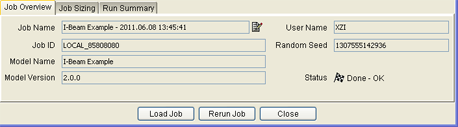
![]()
The Job Sizing Overview
The Job Sizing tab at the bottom of the Job Database interface displays information about the size of the model. The following information is available: the start and end date of the job and the duration (length) of the job. In addition, the size in the database, the size of the managed files, and the total size are shown for the selected model.
For more information, see View Job Size Information.
The following figure shows an example of the Job Sizing tab:
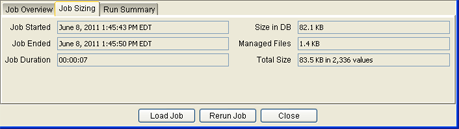
![]()
The Run Summary
The Run Summary tab at the bottom of the Job Database interface shows the model hierarchy (left side) and a small table (right side). The hierarchy breaks down the jobs in a model based on the components in the model and the model’s structure. It allows you to gain some insight into the structure and size of the model that corresponds to the selected job without having to load it into the Runtime Gateway.
For more information, see View the Run Summary.
The following figure shows an example of the Run Summary tab:
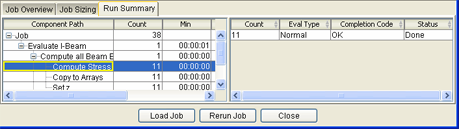
When you select a job on the left side of the tab, the table on the right side displays the following information for the selected job:
| Count | This column displays the number of workitems that finished with the displayed combination of EvalType, Completion Code, and Status. This value gives you the ability to see the ratio of database lookup runs, approximation runs, and exact evaluations for any given component. | |
| Eval Type | This column displays the evaluation type of the corresponding portion of the model. The following values may be displayed: | |
| Exact | The component was (will be) executed using exact analysis. No approximations are used in the analysis. | |
| Approximation Update | The evaluation was made for the purposes of updating an approximation model. It is an exact analysis. | |
| Database Rerun | The evaluation was made by lookup in the simulation process flow database (the analysis was not run). This type of lookup restores the values associated with a prior workitem—both inputs and outputs. | |
| Approximate | The evaluation was made using an approximation. | |
| Database lookup | The evaluation was made by database lookup in the results database. The analysis was not run. For more information on database lookup, see Setting Local Results Database Preferences. | |
| Normal | Any subflows or components with active approximations are evaluated using those approximations. This evaluation is the usual mode of operation. This value is used only to indicate how an evaluation is to be done; it will never be the result of an evaluation. | |
| Completion Code | This column displays whether or not the corresponding portion of the model completed successfully or failed for some reason (e.g., OK, Failed, Cancelled, or System Failure). | |
| Status | This column displays the execution status of the corresponding portion of the model. | |