Reading the output database | ||
| ||
You can use the Abaqus fetch utility to copy the output database to your local directory. Enter the following command at the operating system prompt:
abaqus fetch job=viewer_tutorial
If you have not done so already, start Abaqus/CAE or Abaqus/Viewer by typing abaqus cae or abaqus viewer, respectively, at the operating system prompt.
From the Start Session dialog box that appears, select Open Database. If you are already in an Abaqus/CAE or Abaqus/Viewer session, select FileOpen from the main menu bar.
The Open Database dialog box appears.
From the File Filter list at the bottom of the Open Database dialog box, select Output Database (*.odb).
The remainder of the dialog box changes to reflect the fact that you are now interested in files with the extension .odb only.
Note:
If you are running Abaqus/Viewer, you do not have to select the file filter; only output database files are shown in the Open Database dialog box.
Resize your windows so that you can follow this tutorial and see the Abaqus/CAE main window. For more information, see Starting Abaqus/CAE (or Abaqus/Viewer).
From the Directory list at the top of the Open Database dialog box, select your local directory.
From the list of output database files that appears, select viewer_tutorial.odb.
Click OK.
Abaqus/CAE starts the Visualization module and displays the undeformed shape of the model, as shown in Figure 1.
Figure 1. Undeformed model shape.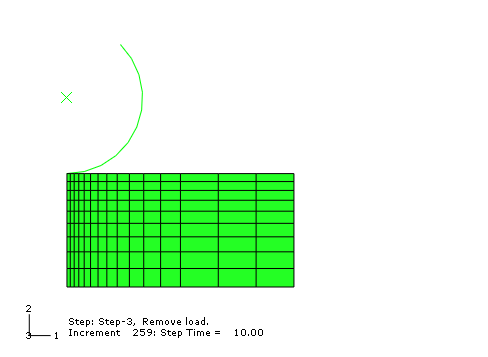
The title block at the bottom of the viewport indicates the following:
-
The description of the model (from the first line of the HEADING option in the input file).
-
The name of the output database (from the name of the analysis job).
-
The product name (Abaqus/Standard or Abaqus/Explicit) used to generate the output database.
-
The date the output database was last modified.
The state block at the bottom of the viewport indicates the following:
-
Which step is being displayed.
-
The increment within the step.
-
The step time.
The view orientation triad indicates the orientation of the model in the global coordinate system. The 3D compass located in the upper-right corner of the viewport allows you to manipulate the view directly.
Note:
For clarity, most of the figures in this tutorial do not include the title block, state block, orientation triad, and 3D compass. When the triad does appear, however, the nondefault 1-2-3 triad labels are used. In general, the figures illustrate the effect on the model of changing and customizing the plot. You can toggle off and customize the title block, state block, and orientation triad by selecting ViewportViewport Annotation Options from the main menu bar.
-