From the main menu bar, select ; or use the  tool in the toolbox. tool in the toolbox. The material orientation directions are plotted on the undeformed shape. By default, the triads that represent the material orientation directions are plotted without arrowheads. From the main menu bar, select ; or use the Material Orientation Options  tool in the toolbox to display the triads with arrowheads. tool in the toolbox to display the triads with arrowheads. The Material Orientation Plot Options dialog box appears. Set the Arrowhead option to use filled arrowheads in the triad. Click OK to apply the settings and to close the dialog box. Use the predefined views available in the Views toolbar to display the plate as shown in Figure 1. In this figure, perspective is turned off. To turn off perspective, click the  tool in the View Options toolbar. tool in the View Options toolbar.
By default, the material 1-direction is colored blue, the material 2-direction is colored yellow, and, if it is present, the material 3-direction is colored red. Figure 1. Plot of material orientation directions in the plate.
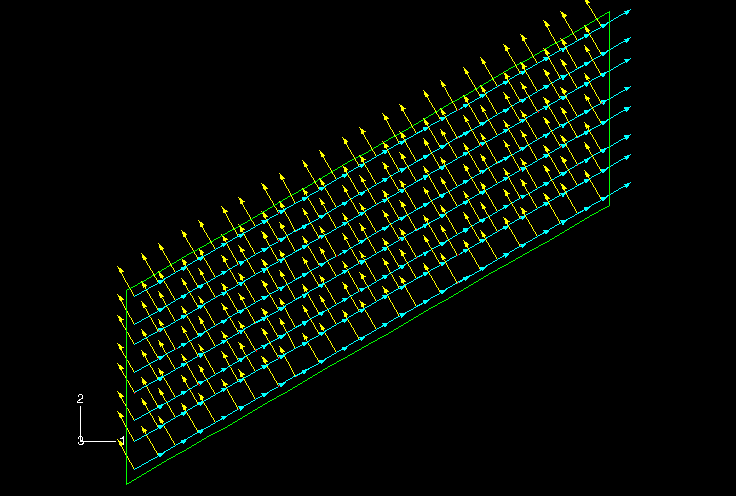
|