Display the element normals
From the main menu bar, select
;
or use the
 tool in the toolbox. tool in the toolbox.
The Common Plot Options dialog box appears.
Click the Normals tab.
Toggle on Show normals, and accept the default
setting of On elements.
Click OK to apply the settings and to close the
dialog box.
The default view is isometric. You can change the view using the
options in the view menu or the view tools (such as
 ) from the
View Manipulation toolbar. ) from the
View Manipulation toolbar.

Change the view
From the main menu bar, select
.
The Specify View dialog box appears.
From the list of available methods, select
Viewpoint.
Enter the -,
-
and -coordinates
of the viewpoint vector as −0.2, −1, 0.8 and the
coordinates of the up vector as 0, 0, 1.
Click OK.
Abaqus/CAE
displays your model in the specified view, as shown in
Figure 1.
Figure 1. Shell element normals in the skew plate model.
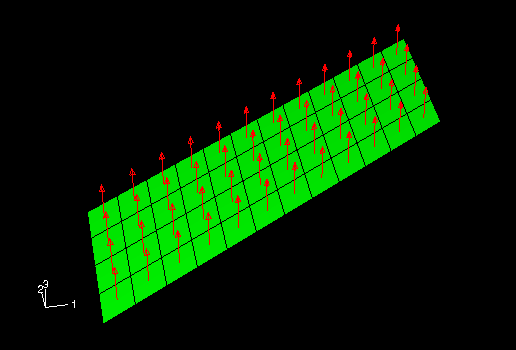
|
![]()