In the Model Tree, expand the Assembly container and double-click the Sets item.
The Create Set dialog box appears.
Name the set Monitor, and click Continue.
Select the vertex of the solid hinge piece shown in Figure 1.
Figure 1. Monitor a degree of freedom on the solid hinge piece.
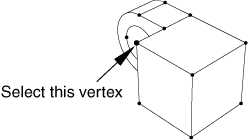
Click Done to indicate that you have finished selecting the geometry for the set.
Abaqus/CAE creates a node set with the name Monitor that contains the node you selected.
From the main menu bar of the Step module, select .
The DOF Monitor dialog box appears.
Toggle on Monitor a degree of freedom throughout the analysis.
Click  , then click Points in the prompt area and choose the set Monitor from the Region Selection dialog box.
, then click Points in the prompt area and choose the set Monitor from the Region Selection dialog box.
Type 1 in the Degree of freedom text field, and click OK.