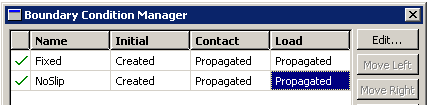Modifying the boundary condition applied to the pin | ||
| ||
Context:
In this section you will use the boundary condition manager to modify the boundary condition NoSlip so that translation in the 1-direction and rotation about the 2-axis are unconstrained during the loading step.
Currently the Boundary Condition Manager displays the names of the two boundary conditions that you have created as well as their status in each step: both boundary conditions are Created in the initial step and Propagated through the following analysis steps.