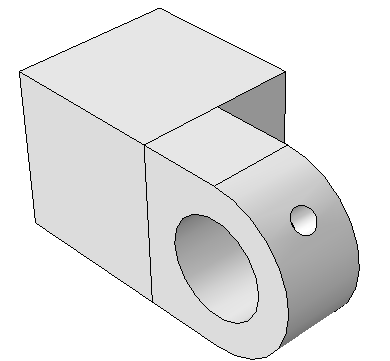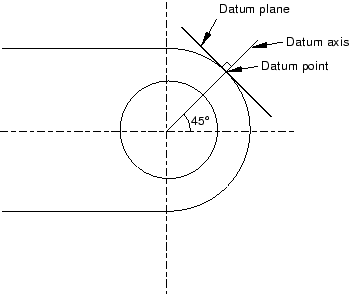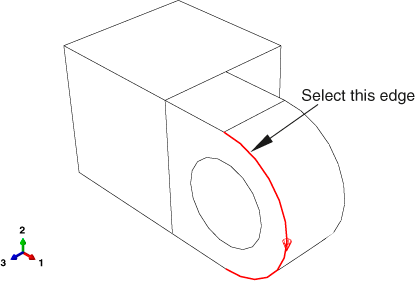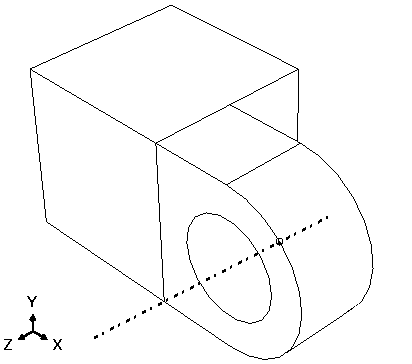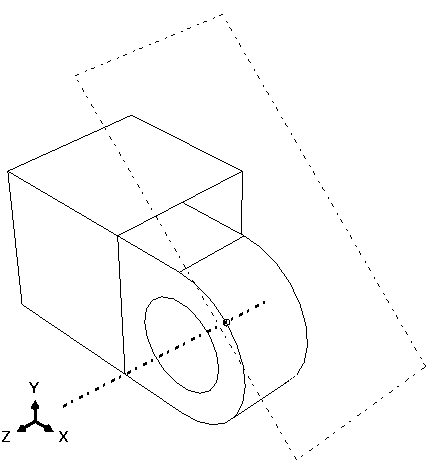Context:
The flange includes a small hole used for lubrication, as shown in
Figure 1.
Creating the hole in the desired location requires an appropriate datum
plane on which to sketch the profile of the extruded cut, as shown in
Figure 2.
Figure 2. Two-dimensional view of the datum plane's position with respect to the
hinge piece.
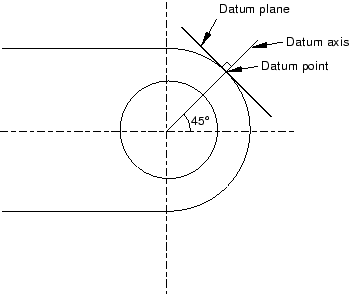
You sketch a circle on the datum plane, which is tangent to the flange, and
Abaqus/CAE
extrudes the circle normal to the datum plane and normal to the flange to
create the lubrication hole.
There are three operations involved in creating the datum plane:
-
Creating a datum point on the circumference of the flange.
-
Creating a datum axis running between two datum points.
-
Creating a datum plane through the datum point on the circumference and
normal to the datum axis.
From the main menu bar, select
.
Abaqus/CAE
displays the Create Datum dialog box.
Create a datum point along the curved edge of the flange through which
the datum plane will pass. From the Create Datum dialog
box, choose the Point datum type.
From the list of methods, click Enter parameter.
Select the curved edge, as shown in
Figure 3.
Note the direction of the arrow indicating an increasing edge parameter from
0.0 to 1.0. You cannot change the direction of this arrow.
In the text box in the prompt area, enter a normalized edge parameter
and press Enter. If the arrow direction is the same as in
Figure 3,
enter 0.25 as the
normalized edge parameter; if the arrow points in the opposite direction, enter
0.75 as the normalized edge parameter.
Abaqus/CAE
creates a datum point along the selected edge.
Create a datum axis that will define the normal to the datum plane.
From the Create Datum dialog box, choose the
Axis datum type. Click the 2 points
method.
Abaqus/CAE
highlights the points that can be used to create the datum axis.
Select the point at the center of the hole (created when you sketched
the hole's profile) and the datum point on the curved edge.
Abaqus/CAE
displays a datum axis passing through the two points, as shown in
Figure 4.
The final step is to create the datum plane normal to the datum axis.
From the Create Datum dialog box, choose the
Plane datum type. Click the Point and
normal method.
Select the datum point on the curved edge as the point through which
the datum plane will pass.
Select the datum axis as the edge that will be normal to the datum
plane.
Abaqus/CAE
creates the datum plane, as shown in
Figure 5.