Displaying and customizing a contour plot | ||
| ||
From the main menu bar, select PlotContoursOn Deformed Shape.
Abaqus/CAE displays a contour plot of von Mises stress superimposed on the deformed shape of the model at the end of the last increment of the loading step, as indicated by the following text in the state block:
Step: Load, Apply load Increment 6: Step Time = 1.000
By default, all surfaces with no results (in this case, the pin) are displayed in white.
The deformation is exaggerated because of the default deformation scale factor that Abaqus/CAE selects.
To remove the white surfaces from the display, do the following:
- In the Results Tree, expand the Surface Sets container underneath the output database file named PullHinge.odb.
- Select all the surfaces that appear in the list.
- Click mouse button 3, and select Remove from the menu that appears.
The white surfaces disappear from the view.
To reduce the deformation scale factor, do the following:
- From the main menu bar, select OptionsCommon.
The Common Plot Options dialog box appears.
- From the Deformation Scale Factor options, choose Uniform.
- In the Value text field, type a value of 100; and click OK.
Abaqus/CAE displays the contour plot with a deformation scale factor of 100, as shown in Figure 1.
Figure 1. Contour plot of von Mises stress with a reduced deformation scale factor.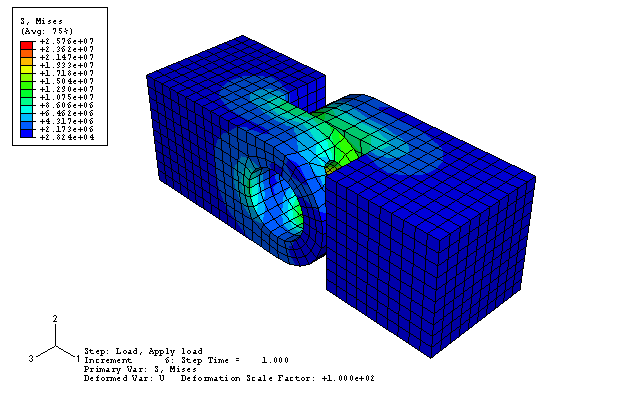
- From the main menu bar, select OptionsCommon.
Use the view manipulation tools to examine the deformed model. Note where the pin appears to be exerting the most pressure against the insides of the flanges. Also note how the two flanges have twisted away from each other.
By default, the contour plot displays the von Mises stresses in the model; you can view other variables by selecting them from the Field Output toolbar. Select S11 from the list of components and invariants on the right side of the Field Output toolbar.
Abaqus/CAE replaces the default von Mises plot with a contour plot of the stresses in the 1-direction.
Select Max. Principal from the list of components and invariants to see the maximum principal stresses on the model.
Select any other variables of interest from the Field Output toolbar.
Click the
 tool in the toolbar to display the Field Output dialog box. On the Primary Variable tab, select S as the output variable, select Mises as the invariant, and click OK to display the von Mises stresses again and to close the dialog box.
tool in the toolbar to display the Field Output dialog box. On the Primary Variable tab, select S as the output variable, select Mises as the invariant, and click OK to display the von Mises stresses again and to close the dialog box.The Field Output dialog box offers some controls and access to other dialog boxes, such as the Section Points dialog box, that cannot be accessed from the Field Output toolbar.