Generating output database reports | |||||||
|
| ||||||
ProductsAbaqus/StandardAbaqus/Explicit
Output database structure
Every output database consists of two main sections: model data and results data. The database is further broken down into a hierarchical structure of containers, as indicated in Figure 1.
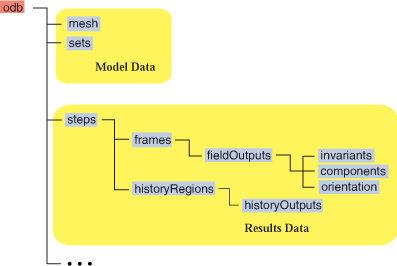
The data that can appear in a report reside in the containers at the far right of each branch. These containers can be used to classify the four main branches of the output database:
The mesh branch terminates in a container holding nodal coordinates and element connectivity information for the model.
The sets branch terminates in a container holding the names and node or element labels of the sets and surfaces in the model.
The fieldOutputs branch terminates in a container holding the values of field output variables from the analysis. These values are further broken down into their vector or tensor attributes: invariants, components, and orientation.
The historyOutputs branch terminates in a container holding the values of history output variables from the analysis.
The containers in the model data section of the tree are singular containers: each model has one container for mesh information and one container for sets information. The containers in the results section of the tree, however, represent aggregates of multiple containers. For a multistep analysis, the output database will have a separate step container for each step of the analysis. Within each step container will be multiple frames and historyRegions containers. Within each individual frames container will be multiple fieldOutputs containers, and so on. The output database assigns names or values to these individual containers to help distinguish and identify them.
For a more detailed discussion of the output database structure, see Object model for the output database.
![]()
Generating summary reports
If you generate a report using only the required and file formatting command line options, the report will be a brief summary of the output database. This summary contains a listing of the following information:
Part instance names
Number of nodes and elements in the model
Names of sets and surfaces
Names of steps and load cases
Numbers of frames in the steps
Names of field and history output variables
The information contained in this summary can help you determine the names and values of containers in the output database.
![]()
Adding information to a report
You can create more comprehensive reports using additional command line options. Most of these options correspond to a container in the output database structure outlined in Figure 1. Using these options to specify the name or value of a container instructs the utility to extract the data found in that container and to add it to the generated report. Container names and values are not always unique, and may appear more than once in an output database. For example, a container corresponding to frame 1 will likely appear in every individual step container for a multistep analysis; similarly, a container holding a specific field output variable usually appears inside every frame of the step. The utility will add all instances of these containers to the report.
To refine the container selection, you can combine options. When more than one container from the same branch is indicated on the command line, the utility only reports the data that are common to both containers. For example, if two options specify the container for Step 1 and the container for frame 3, the utility will add results data only from the third frame of the first step to the report. If you specify containers from different branches, the data from each container are added to the report. For example, if the two options specify the sets container and a history region container, both sets data and history output data are added to the report.
You identify specific containers by setting the associated option equal to the name or value of that container. To include multiple containers of the same type, set the option equal to a comma-separated list. The names are case-sensitive. If the names include spaces, you must enclose the entire value in double quotation marks ("container name").
![]()
Additional options
The output database report utility offers some additional options for controlling the organization and details of a report. These options will have no effect unless they are invoked in conjunction with other container options.
![]()
Command summary
![]()
Command line options
Required options
You must include at least one of the following options when executing abaqus odbreport. They tell the utility where to find the output database and where to print the report. Use both options together to make the report's file name unique from the output database name.
- job
This option is used to specify the file name of the generated report. If you omit this option, the utility prints the report to the standard output device.
- odb
This option is used to specify the output database (.odb) file from which the report is generated. If you omit this option, the utility looks for an output database called job-name.odb in the current directory.
File formatting option
- mode
This option specifies the file format of the generated report. If you omit this option, the report is in plain text format with the file extension .rep. If mode=HTML, the report is in HTML format with the file extension .htm. If mode=CSV, the report is in comma-separated values format with the file extension .csv.
Option to generate a full output database report
- all
This option is used to report all available model information and results information from every step in the analysis; data from the base state of each step (frame zero) is not included in the report. The report will be very long for large output databases.
Options to report model data
The following options extract information from the model data section of the output database.
- mesh
This option is used to report the nodal coordinates and element connectivity associated with the model's mesh.
- sets
This option is used to report the names and contents of all sets and surfaces associated with the model.
Options to report results data
The following options extract information from the results data section of the output database.
- results
This option is used to report all field and history output variable values from the output database. If you include any other options corresponding to specific results containers, this option is ignored.
- step
This option is used to report the field and history output variable values for the specified steps. When invoking this option, you must set it equal to at least one step name. If step=_LAST_, the report includes results from only the last step of the analysis.
The steps container is common to both the fieldOutputs and historyOutputs branches of the output database. If you combine the step option with a field output variable option, only field output variable data appear in the report. Similarly, if you combine the step option with a history output variable option, only history output variable data appear in the report. If you combine the step option with both field and history output variable options, both types of variable data appear in the report.
Options to report field output variables
The following options extract information from containers in the fieldOutputs branch of the output database.
- frame
This option is used to report field output variable values for the specified frames. When invoking this option, you must set it equal to at least one frame number, load case name, or frame description. The initial (or zero increment) frame can be identified only by setting frame=0. If frame=_LAST_, the report includes results from only the last frame of each included step.
- framevalue
This option is used to report field output variable values for the specified frame values. Each frame can be identified by a frame value that may be unique from the frame number. The frame value is either the time, eigenmode number, or frequency point associated with a frame.
This option can be used as an alternative or complement to the frame option. When invoking this option, you must set it equal to at least one frame value. The values you provide do not need to be exact; the utility will find the frame with the closest frame value.
- field
This option is used to report the specified field output variable values. If you invoke this option without setting it equal to any variable names, all field variable containers are included in the report.
Options to report different field variable attributes
If none of the following options is invoked, the utility automatically reports components and (if applicable) orientations for each field variable. Otherwise, the utility reports only the attributes specified by these options. These options will have an effect only if used in conjunction with other field output variable options. Invariants and orientations are not available for all field variables.
- components
This option is used to report components for all field output variables.
- invariants
This option is used to report invariant values for all field output variables.
- orientation
This option is used to report the local coordinate system for each field output variable.
Options to report history output variables
The following options extract information from containers in the historyOutputs branch of the output database.
- histregion
This option is used to report history output variable values for the specified history region. When invoking this option, you must set it equal to at least one history region name.
- history
This option is used to report the specified history output variable values. If you invoke this option without setting it equal to any variable names, all history variable containers are included in the report.
Additional options
The following options add an additional level of control and detail to a report. They are not associated directly with the output database structure and will not add database information to a report. They must be used in conjunction with the previously described options.
- instance
This option is used to limit reported model and results data to a specific part or assembly instance in the model. It is not directly associated with any output database containers and will not add any data to a report.
When invoking this option, you must set it equal to at least one instance name. If instance=_NONE_, the report includes data for the whole assembly and model.
- blocked
This option is used to subdivide tables of field output variables into blocks according to part instance, element type, and section point. It is useful if you are interested in separating output from different areas of a large model. By default, the tables are organized according to variable name and frame.
This option instructs the report utility to access the output database using the field bulk data API. For details about how the field bulk data API operates, see Using bulk data access to an output database. An additional benefit of this option is enhanced performance of the utility when dealing with large volumes of field variables, leading to faster report generation. The option has no effect if there are no field output variables in a report, or when the invariants option is also specified.
- extrema
This option is used to report maximum and minimum values at the end of each table of nodal coordinates and field output variables. By default, these extrema do not appear in a report. The option will have no effect if there are no nodal coordinates or field output variables in a report.
![]()
Examples
The following examples illustrate the capabilities of the odbreport execution procedure and the effects of different option combinations.
File naming and formatting
The following command generates a brief summary of the output database beam.odb in a plain text file named beam.rep:
abaqus odbreport job=beam
To create the same report in HTML format and with the name beamreport.htm, execute the following command:
abaqus odbreport job=beamreport odb=beam mode=html
Adding information to a report
Use additional command line options to add data from specified containers to a report. The following command creates a report listing nodal coordinates and element connectivity from the model and all output variable values associated with the step named Apply weight:
abaqus odbreport job=beam mesh step="Apply weight"
You can refine the results data listed by using combinations of options. In the following example, the utility reports only history output variable values that were output from the history region named Node350 in the Apply weight step:
abaqus odbreport job=beam step="Apply weight" histregion=Node350
If a container is identified by a name or value that is not unique, the generated report will include all occurrences of that container. The following command creates a report listing the values for field variable RF that were output in the third frame of every individual step:
abaqus odbreport job=beam frame=3 field=RF
To report the magnitude of RF instead of its components, use the invariants option:
abaqus odbreport job=beam frame=3 field=RF invariants
To add multiple containers of the same type to a report, you can set an option equal to a comma-separated list. The following command reports all values of field output variables U and S that were output during the steps Apply weight and Side load:
abaqus odbreport job=beam step="Apply weight","Side load" field=U,S
Additional options
Use the instance option to limit reported information to a particular section of your model. The following command reports set names and nodes, and values of S in the last frame of every step from the database motor.odb. However, only information related to part instance pistonA appears in the report:
abaqus odbreport job=motor sets frame=_LAST_ field=S instance=pistonA
Selecting frames
The frame and framevalue options can accept a wide variety of value types, making them powerful report-building options. Because of this variety, it is sometimes necessary to invoke both options to specify a particular frame. For example, consider the output database plate.odb, the results of a steady-state dynamic analysis. The analysis investigated the response of a plate over a range of 20 different frequencies under three different load cases. The output database, therefore, includes results for the three different load cases at each frequency. You are interested in the response at 45 Hz under the load case named lc2. Setting frame=lc2 will report field variables for load case lc2 at every frequency (a total of 20 frames). Setting framevalue=45 will report field variables for every load case associated with the 45 Hz frequency (a total of three frames). To limit the report to the single frame of interest, you must invoke both options together:
abaqus odbreport job=plate frame=lc2 framevalue=45