Context:
If you want the spline to start tangent to an existing line, at the start of the spline create two adjacent vertices that are colinear with the line. This method is useful for creating smooth rigid surfaces, as illustrated in the following figure:
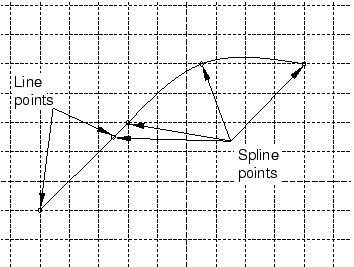
When you create an analytical rigid surface, you sketch a sequence of lines, arcs, and parabolas to define its profile. To create a parabolic curve, sketch a spline defined by only three vertices.
From the Sketcher toolbox, select the spline tool  . For a diagram of the tools in the Sketcher toolbox, see The Sketcher tools.
. For a diagram of the tools in the Sketcher toolbox, see The Sketcher tools.
Abaqus/CAE displays prompts in the prompt area to guide you through the procedure.
To construct a spline, click each vertex.
The spline appears as you click each vertex or enter each coordinate, and Abaqus/CAE adjusts the curve to maintain a cubic spline between all points.
To complete the spline, click mouse button 2.
To create more splines, repeat the above steps beginning with step 2.
When you have finished creating splines, do one of the following:
-
Click mouse button 2 anywhere in the Abaqus/CAE window.
-
Select any other tool in the Sketcher toolbox.
-
Click the cancel button  in the prompt area.
in the prompt area.
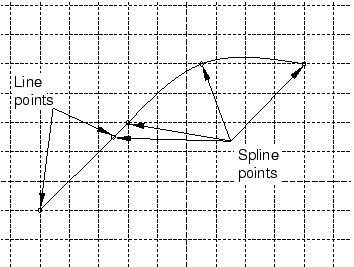
 . For a diagram of the tools in the Sketcher toolbox, see
. For a diagram of the tools in the Sketcher toolbox, see  to step back to the previous vertex. Alternatively, you can click the
to step back to the previous vertex. Alternatively, you can click the  in the prompt area.
in the prompt area.