Displaying and hiding construction geometry | |||||||
|
| ||||||
Context:
For example, the following figure shows a series of holes aligned along an
oblique construction line. The holes are centered where the vertical
construction lines intersect the oblique construction line:
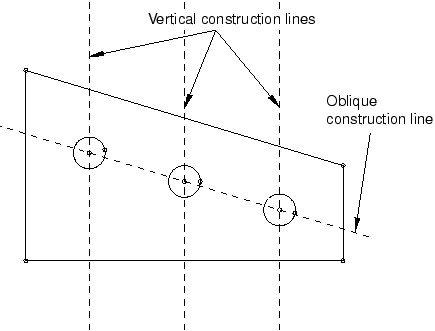
If the construction geometry becomes distracting, you can use the Show construction geometry option in the Sketcher Options dialog box to hide it. (By default, construction geometry is displayed when you start the Sketcher.) If preselection is enabled, the cursor will still snap to items associated with hidden construction geometry, such as the intersection of a line with a construction line. Customization of the display of construction geometry applies to the current sketch and is stored along with the sketch.
 .
.