Context:
The figure below shows an example of partitioning selected faces using their
intersection or junction with one or more other faces.

The faces need not belong to the same part; for example, in the
Assembly module
you can partition the face belonging to one part instance using its
intersection with a face belonging to a second part instance. The resulting
regions are especially useful for defining contact or constraint interactions
between part instances.
Abaqus/CAE
displays an error message if the part or assembly contains only one face.
The following figure shows two partitions that you might create at the
intersection of three part instances:
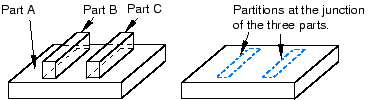
From the main menu bar, select
.
The Create Partition dialog box appears.
Abaqus/CAE displays prompts in the prompt area to guide you through the procedure.
From the Type radio buttons at the top of the
dialog box, choose Face.
The Method list displays the methods that you
can use to partition a face.
From the list of methods, select Intersect by other
faces.
Select the faces to partition. You can use a combination of drag
select,
ShiftClick,
CtrlClick, and
the angle method to select more than one face to partition. For more
information, see
Selecting objects within the current viewport.
Abaqus/CAE
highlights the selected faces.
Select the faces that join or intersect the faces to be partitioned.
Abaqus/CAE
highlights the selected faces.
In the prompt area, click Create Partition.
Abaqus/CAE
creates the partition.

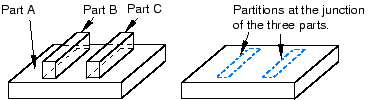
 tool, located with the partition face tools in the module
toolbox. For a diagram of the partition tools in the toolbox, see
tool, located with the partition face tools in the module
toolbox. For a diagram of the partition tools in the toolbox, see