Context:
The edges need not be contiguous, but they must bound the face and subtend
an angle less than 180 degrees, as shown in the following figure:
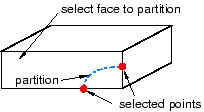
You first select the face to partition and then select one of two methods to
define the position of the partition along the two edges;
Abaqus/CAE
draws a Bézier curve connecting the two points. You can locate the partition
along the selected edges by either:
-
Entering a parameter value between zero and one, where zero represents
the start vertex of the edge and one the end vertex. This method allows you to
precisely position the partition anywhere along the edges. In addition, you can
subsequently modify the partition using the
Feature Manipulation toolset
to edit the two parameters that you entered to locate the partition.
-
Clicking the midpoint or a datum point along the edge. If you use this
method to position a curved partition, you will not be able to modify the
partition later.
From the main menu bar, select
.
The Create Partition dialog box appears.
Abaqus/CAE displays prompts in the prompt area to guide you through the procedure.
From the Type radio buttons at the top of the
dialog box, choose Face.
The Method list displays the methods that you
can use to partition a face.
From the list of methods, select Curved path normal to 2
edges.
Select the face to partition.
Abaqus/CAE
highlights the selected face.
From the buttons in the prompt area, select one of the following
methods to locate the curve:
Select any of the edges bounding the selected face.
Abaqus/CAE
highlights the selected edge.
Do one of the following:
-
If you selected the Enter Parameter method,
enter a value between zero and one. An arrow on the selected edge indicates the
direction of increasing parameter value.
-
If you selected the Pick method, click the
midpoint or a datum point along the selected edge.
Select a second edge that bounds the face and repeat the previous
step. The angle subtended by the two selected edges must be less than 180
degrees.
In the prompt area, click Create Partition.
Abaqus/CAE
creates the partition.
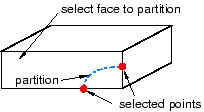
 tool, located with the partition face tools in the module
toolbox. For a diagram of the partition tools in the toolbox, see
tool, located with the partition face tools in the module
toolbox. For a diagram of the partition tools in the toolbox, see