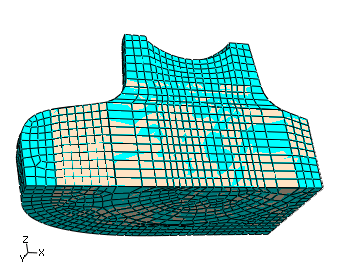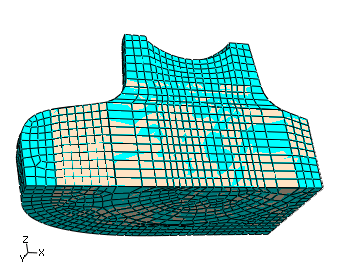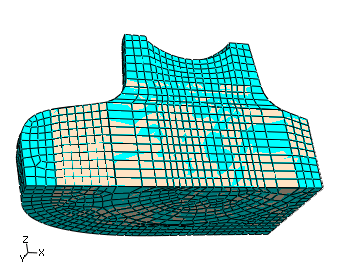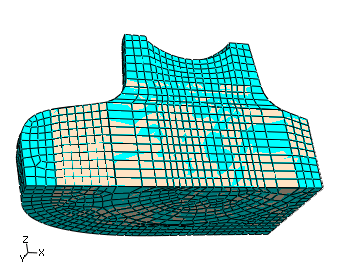From the main menu bar, select .
Select the bottom-up region.
Abaqus/CAE displays the Create Bottom-Up Mesh dialog box.
Select the Sweep method, and click Select to the right of Source side.
Select the two remaining unmeshed faces on the top of the part, as shown in Figure 1; and click Done in the prompt area.
Figure 1. Selecting the source side for the final bottom-up mesh.
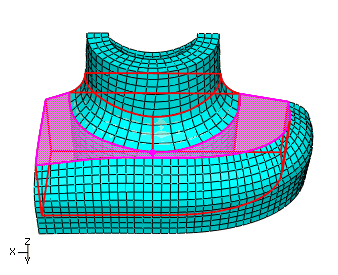
Toggle on Connecting sides, and click Select. Rotate the part, and use the angle method to select the interior element faces from the outer swept mesh and the exterior element faces of the extruded mesh as shown in Figure 2.
Figure 2. Selecting the element faces as connecting sides.
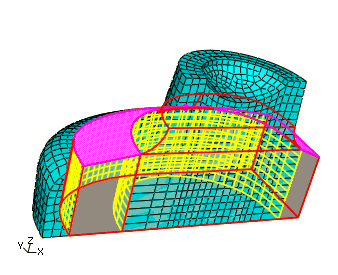
Click Done in the prompt area to end selection.
Toggle on Target side, and click Select.
Abaqus/CAE prompts you to select a target side for the swept mesh.
Select the bottom face of the region.
Click Mesh in the Create Bottom-Up Mesh dialog box to create the mesh.
The part is now completely meshed with hexahedral elements, as shown in Figure 3.
Figure 3. The final meshed part.