Context:
For example, the contour plot in Figure 1 shows the von Mises stress generated when a blank sheet is deformed using a die and punch (the punch is not shown in the figure). In this case the color gray was selected for elements with no results. The die elements appear gray because the die is a rigid surface for which no stress results exist.
Figure 1. Contour plot of blank and die.
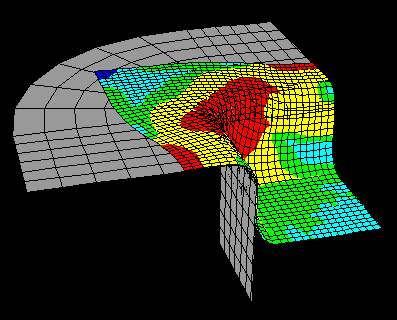
Locate the Elements with No Results options.
From the main menu bar, select . Click the General tab in the dialog box that appears. The Elements with No Results options are in the center of the General page.
Click the color sample  .
.
Abaqus/CAE displays the Select Color dialog box.
Use one of the methods in the Select Color dialog box to select a new color. For more information, see Customizing colors.
Click OK to close the Select Color dialog box.
The color sample changes to the selected color.
Click Apply to implement your changes.
Elements with no results in contour plots (including display bodies) change to reflect your coloring specification, which is saved for the duration of the session. If you want to retain the changes you applied for subsequent sessions, save them to a file. For more information, see Saving customizations for use in subsequent sessions.
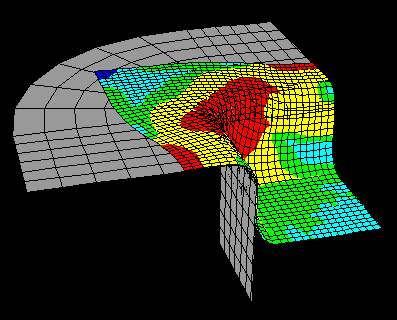
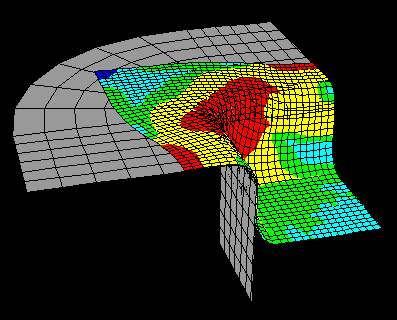
 .
.