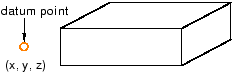Context:
The figure below shows an example of creating a datum point by entering its
coordinates.
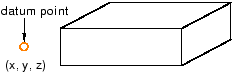
From the main menu bar, select
.
The Create Datum dialog box appears. The dialog
box outlines the types of datum geometry you can create.
Abaqus/CAE displays prompts in the prompt area to guide you through the procedure.
From the list of types at the top of the dialog box, choose
Point.
The Method list indicates the methods you can
use to create a datum point.
From the Method list, select Enter
coordinates.
In the text field that appears in the prompt area, enter the
X-, Y-, and
Z-coordinates of the datum point you want to create.
If the datum is associated with the assembly, the coordinates you provide are
relative to the assembly's global coordinate system. If the datum is associated
with a part, the coordinates are relative to the part's coordinate system. If
you are unsure of the location or orientation of the part's coordinate system,
first create a default coordinate system at the origin of the part. For more
information, see
Creating a datum coordinate system defined by three points.
The datum point appears. You can modify the coordinates of the datum
point by selecting
from the main menu bar and selecting the datum.