Context:
The figure below shows an example of creating a rectangular datum coordinate
system defined by three points.
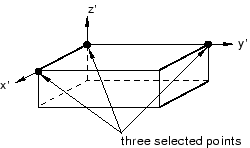
When
Abaqus/CAE
prompts you to select a point, you can select the origin of a datum coordinate
system. When
Abaqus/CAE
prompts you to select an edge, you can select one of the axes of a datum
coordinate system.
From the main menu bar, select
.
The Create Datum dialog box appears. The dialog
box outlines the types of datum geometry you can create.
Abaqus/CAE displays prompts in the prompt area to guide you through the procedure.
From the list of types at the top of the dialog box, choose
CSYS.
The Method list indicates the methods you can
use to create a datum coordinate system.
From the Method list, select 3
points.
Abaqus/CAE
displays the Create Datum CSYS dialog box.
From the dialog box, enter the name of the datum coordinate system.
To help keep track of your datum coordinate systems,
Abaqus/CAE
displays its name in the
Model Tree.
In addition, you can use the
Model Tree
to rename the datum coordinate system.
From the dialog box, select one of the following datum coordinate
systems:
-
Rectangular: The
X-, Y-, and
Z-axes are aligned with the 1-, 2-, and 3-global
axes, respectively.
-
Cylindrical: The
R-, -,
and Z-axes are aligned with the 1-, 2-, and 3-global
axes, respectively.
-
Spherical: The
R-, -,
and -axes
are aligned with the 1-, 2-, and 3-global axes, respectively.
From the Create Datum CSYS dialog box, click
Continue.
Abaqus/CAE
displays a default datum coordinate system. The origin of the datum coordinate
system is located at the origin of the part or assembly. In addition, the axes
of the default datum coordinate system are aligned with the coordinate system
of the part or assembly.
If desired, select Make Independent from the
prompt area to create the datum as an independent feature.
If you want to accept the default datum coordinate system, click
Create Datum from the prompt area.
Abaqus/CAE
creates the datum coordinate system.
To create a datum coordinate system at a different location or with a
different orientation, do the following:
-
From the part or assembly in the current viewport, select a point
that will define the origin of the datum coordinate system or enter the
coordinates of the origin.
Abaqus/CAE
displays a temporary datum coordinate system at the selected point. The axes of
the datum coordinate system are aligned with the axes of the global coordinate
system.
-
From the prompt area, click Create Datum to
accept the default orientation of the temporary datum coordinate system or
select (or enter the coordinates of) a point that will lie on the
X- or R-axis.
Abaqus/CAE
recalculates the orientation of the temporary datum coordinate system.
-
From the prompt area, click Create Datum to
accept the new orientation of the temporary datum coordinate system or select
(or enter the coordinates of) a point that will lie on the
X–Y or
R–
plane.
Abaqus/CAE
creates the datum coordinate system. You cannot move or rotate a datum
coordinate system.
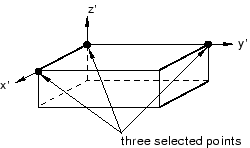
 tool, located in the module toolbox. For a diagram of the
datum tools in the toolbox, see
tool, located in the module toolbox. For a diagram of the
datum tools in the toolbox, see