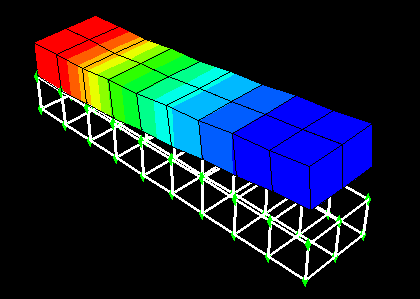Context:
Figure 1. Multiple customized display groups in one viewport.
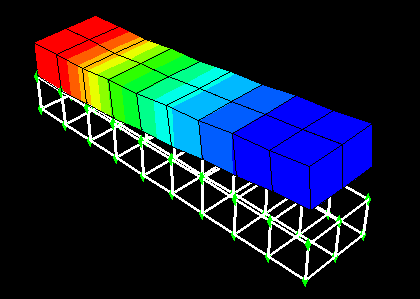
When you plot a display group in the Visualization module, the display group appears (along with its current plot states) in the list of display group instances at the bottom of the ODB Display Group Manager. Plot state–dependent and independent options that you specify apply to all unlocked display group instances. You can lock a display group instance that you do not want to be affected by plot options.
Changing the plot state will not affect locked display group instances in the viewport. However, view manipulations and changes to the color coding will affect all display group instances, both locked and unlocked. In addition, the contents of a locked display group can be edited.
Display groups are plotted in the viewport in the order in which they appear in the list of display group instances; the first instance in the list is the topmost instance in the viewport. Therefore, if two display group instances contain the same components and those components overlap in the viewport, the plot options for the first instance in the list take precedence. You can rearrange the order of the instances in the list to control which plot options will be displayed.
Follow the procedure described in Plotting display groups, to plot multiple display groups in the same viewport.
In the list of display group instances in the ODB Display Group Manager, click in the Lock column next to the display group name to lock the instances that you do not want to customize.
Locked display groups are indicated by a check mark in the Lock column.
Customize the plot options for the unlocked display group instance or instances as desired. (See Customizing plot display,” for more information.)
When you have finished customizing the plot options for a display group instance, click in the Lock column next to the display group name to prevent your settings from being modified.
Repeat Steps 3 and 4 as needed until you obtain the desired display in the viewport.
If you want all display group instances to use the same plot state and plot options, select the instance that reflects the desired plot state and plot options, and click Sync Options from the buttons at the bottom of the manager.
All other unlocked display group instances will be synchronized to the selected display group's plot state and plot options.
To rearrange the order in which the display groups are plotted in the viewport, select an instance from the list at the bottom of the ODB Display Group Manager and click Move Up to move the instance up in the list or Move Down to move the instance down in the list.
The display in the current viewport is updated to reflect your change.